Konica Minolta Bizhub 215 User Manual
Page 86
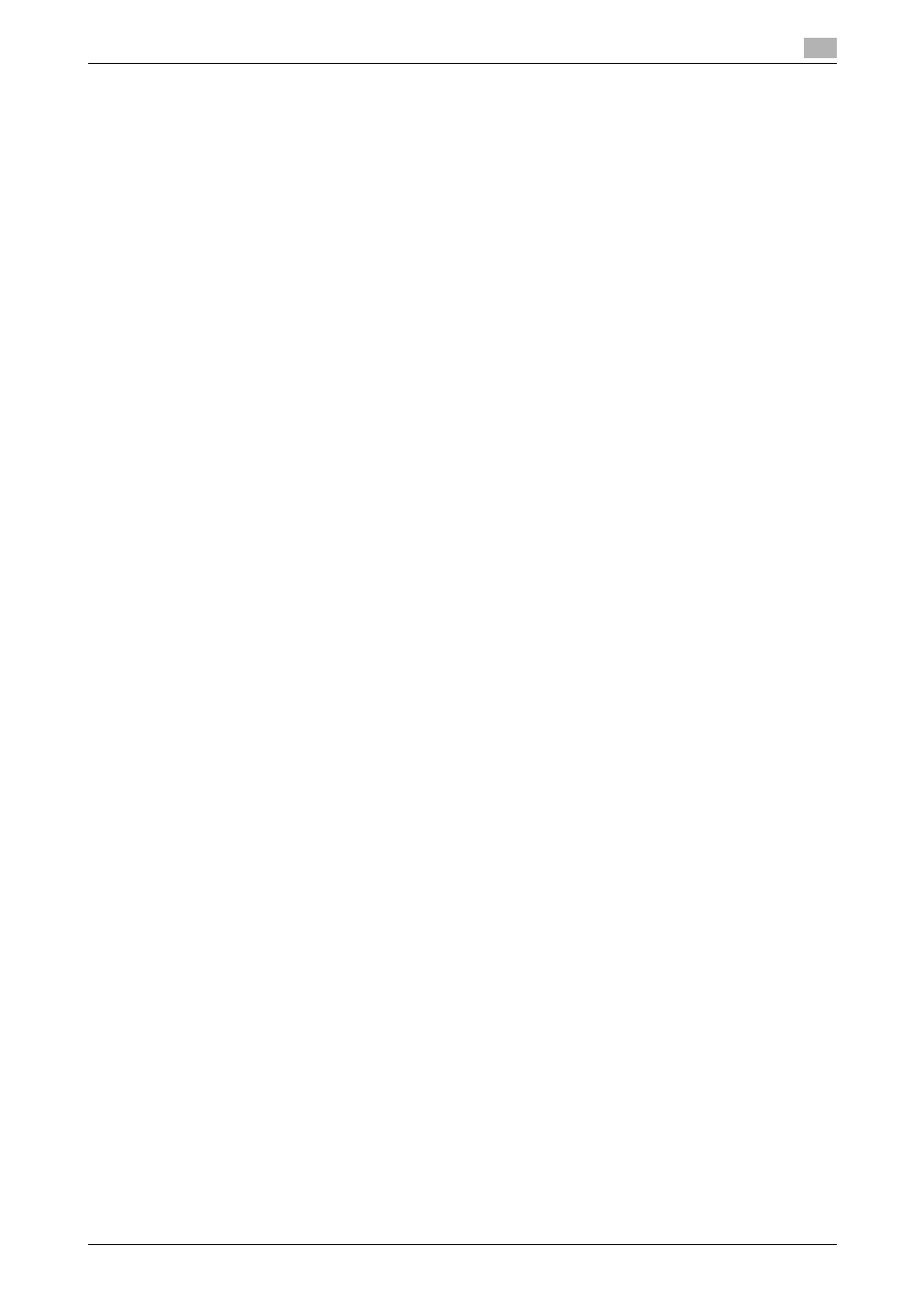
bizhub 215
6-9
6.2
Installing the fax driver
6
12
Follow the instructions on the pages that follow.
% If the [User Account Control] window appears, click [Continue] or [Yes].
% When the Verify the publisher dialog box of [Windows Security] appears, click [Install this driver soft-
ware anyway].
13
Click [Finish].
14
After installation has been finished, check that the icon of the installed fax is displayed on the [Printers]
or [Devices and Printers] window.
15
Remove the CD-ROM from the CD-ROM drive.
This completes the fax driver installation.
Creating a new port using the Add Printer wizard to install the fax driver
0
Administrator authority is required for installation.
0
Since the printer is searched for during the installation, be sure to connect this machine to the network
before turning it on.
1
Insert the fax driver CD-ROM into the CD-ROM drive of the computer.
2
Click [Start], then [Control Panel].
3
Select the desired printer function in [Hardware and Sound].
% In Windows Vista/Server 2008, click [Printers] under [Hardware and Sound]. If [Control Panel] is dis-
played in Classic View, double-click [Printers].
% In Windows 7/Server 2008 R2, click [View devices and printers] under [Hardware and Sound]. If
[Control Panel] appears in the icon display, double-click [Devices and Printers].
4
On the toolbar, select the additional printer information.
% Click [Add a printer] on the toolbar.
The [Add Printer] wizard appears.
5
Click [Add a local printer].
The [Choose a printer port] dialog box appears.
6
Click [Create a new port:], and then select the port type.
% To use the LPR/Port 9100 protocol, select [Standard TCP/IP Port].
7
Click [Next].
8
Specify the IP address.
% To use the LPR/Port 9100 protocol, select [TCP/IP Device], and enter the IP address.
9
Click [Next].
% If the [Additional Port Information Required] or [More Port Information Required] window appears,
go to Step 10.
% If the [Install the printer driver] dialog box appears, go to Step 13.
10
Check [Custom] and click [Settings...].
11
Change the settings according to the port, and then click [OK].
% For LPR connection, select [LPR], and then enter "Print" in the [Queue Name:] box.
% You must discriminate between upper and lower case letters when entering it.
% For Port 9100, select [Raw], and then enter a RAW port number (initial setting: [9100]) in the [Port
Number:] box.
% If both LPR and Port 9100 are enabled on this machine, the fax driver is connected to this machine
using LPR.
12
Click [Next].
The [Install the printer driver] dialog box appears.
