For local connection, For local connection -10, P. 6-10 – Konica Minolta Bizhub 215 User Manual
Page 87
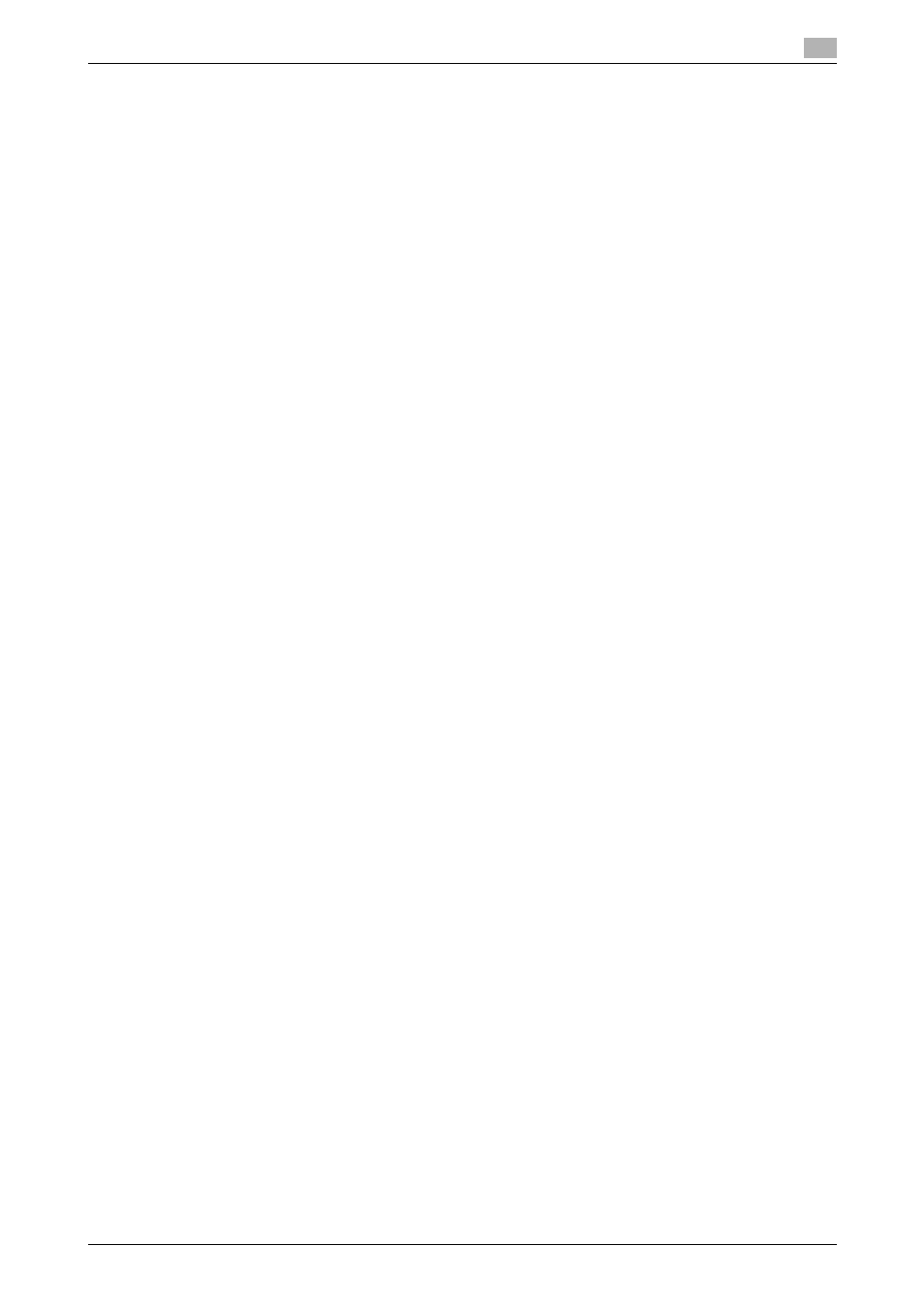
bizhub 215
6-10
6.2
Installing the fax driver
6
13
Click [Have Disk...].
14
Click [Browse...].
15
Select the driver information file in a desired fax driver folder in the CD-ROM, then click [Open].
% Select a folder according to the operating system and language to be used.
16
Click [OK].
The [Printer] list appears.
17
Click [Next].
18
Follow the instructions on the pages that follow.
% If the [User Account Control] window appears, click [Continue] or [Yes].
% When the Verify the publisher dialog box of [Windows Security] appears, click [Install this driver soft-
ware anyway].
19
Click [Finish].
20
After installation has been finished, check that the icon of the installed fax is displayed on the [Printers]
or [Devices and Printers] window.
21
Remove the CD-ROM from the CD-ROM drive.
This completes the fax driver installation.
For local connection
To connect a USB port, install the fax driver before having the system recognize it using plug and play.
1
Install the fax driver for this machine.
% Install the fax driver using the installer or Add Printer Wizard.
To use the Add Printer Wizard, select the USB port to be connected in the [Use an existing port]
section.
For details, refer to page 6-5 or page 6-7.
2
Connect this machine to the computer using a USB cable.
3
Turn on the Main Power Switch of this machine.
The fax driver for this machine is detected and the machine is ready to print.
% If no fax driver is detected, turn this machine off, then on again. In this case, turn off this machine,
and then wait approximately 10 seconds before turning it on again. If you turn this machine on im-
mediately after turning it off, it may not function correctly.
4
After installation has been finished, check that the icon of the installed fax is displayed on the [Printers]
or [Devices and Printers] window.
Tips
-
If the fax driver is not installed properly, configure [Update Driver ...]. For details, refer to page 6-11.
