Installation (network connection), For network connection (lpr/port 9100), Installation (network connection) -7 – Konica Minolta Bizhub 215 User Manual
Page 84: P. 6-7
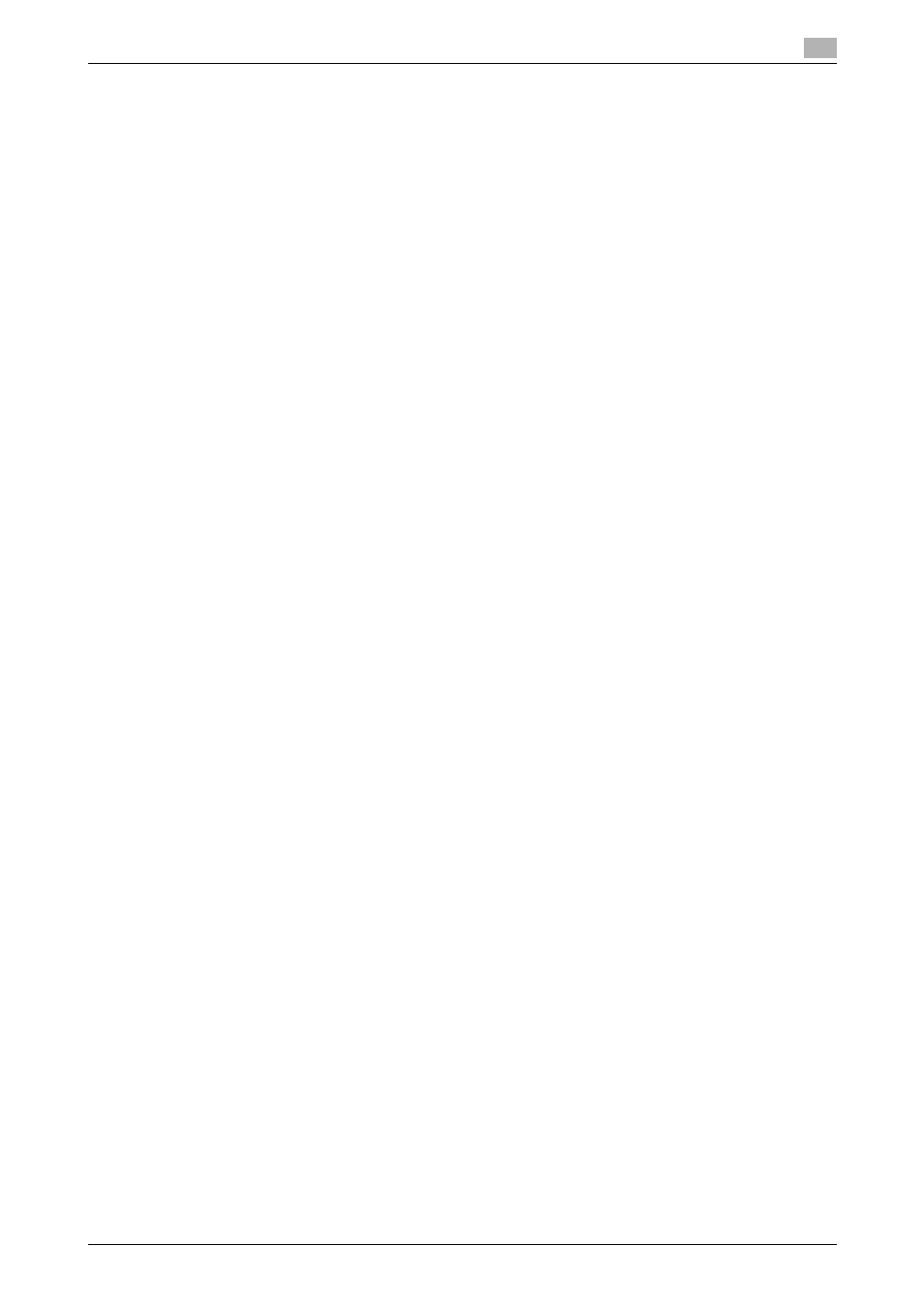
bizhub 215
6-7
6.2
Installing the fax driver
6
Installation (Network connection)
To use this machine as part of a network, connect the computer with this machine via the network and check
the IP address and RAW port number (default: [9100]) before installing the fax driver.
d
Reference
To check the IP address and RAW port number, select [TCP/IP Configuration] and [IPv4 Configuration]. For
details on the network settings, refer to [Network Setting] of [User's Guide Network Administrator], and
PageScope Web Connection - [Network] - [TCP/IP Configuration] and [Network] - [IPv4 Configuration].
1
Check that this machine is connected to the computer via the network.
2
Insert the fax driver CD-ROM into the CD-ROM drive of the computer.
3
Open the [PCFAX_driver] folder on the CD-ROM, and double-click [Setup.exe].
% If a wizard screen is displayed to add a new hardware product, click [Cancel].
% If the [User Account Control] screen appears, click [Allow] or [Continue].
4
Select a desired language, and click [OK].
The fax driver installer starts.
5
Select [Next] and click [Next].
6
To agree to all terms in the license agreement, click [I accept the terms of the License Agreement] and
click [Next].
7
Select the model of this machine, and also select [Network].
% Select [KONICA MINOLTA XXX PCL(FAX)] if the optional Image Controller IC-209 is already in-
stalled.
8
Enter the IP address, and click [Next].
% Clicking [Search] automatically searches for the IP address.
% In Windows Vista/Server 2008/7, when a screen for verifying the publisher of [Windows Security] ap-
pears, click [Install the driver software anyway].
% In Windows XP/Server 2003, when the [Windows logo testing] or [Digital Signature] window ap-
pears, click [Continue Anyway] or [Yes].
Installation starts.
9
Click [finish] in the finish screen.
6.2.3
Manual installation using the Add Printer wizard (Windows Vista/7/Server
2008/Server 2008 R2)
The following describes the procedure for installing the Windows printer driver using the standard Windows
Add Printer function without relying on the installer.
For network connection (LPR/Port 9100)
This section describes how to install the driver using network connection (LPR/Port 9100).
d
Reference
In Windows Vista/7/Server 2008/Server 2008 R2, you can search for a fax on the network or create a printer
port to install the driver.
