3 user mode and administrator mode, 4 how to operate, User mode and administrator mode -4 – Konica Minolta Bizhub 215 User Manual
Page 131: How to operate -4
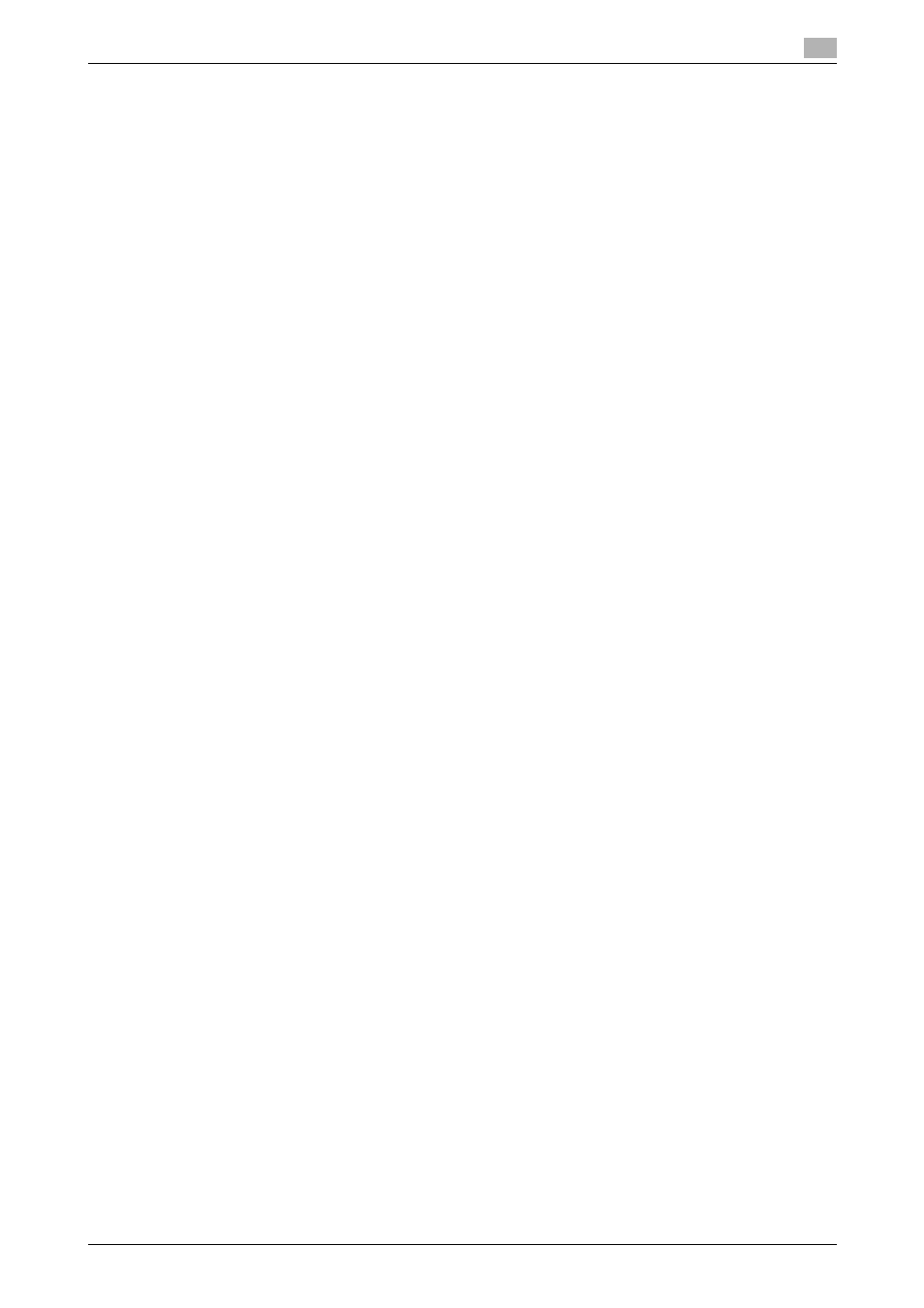
bizhub 215
8-4
8.2
How to use PageScope Web Connection
8
Tips
-
The [Print] tab is displayed only when Image Controller IC-209 is installed.
-
The contents of the PageScope Web Connection pages vary depending on the options installed on
this machine or the settings of this machine.
8.2.3
User mode and administrator mode
PageScope Web Connection provides the user mode and administrator mode.
User mode
-
This mode is available for all users. Only items that can be checked or operated on the user level are
displayed in this mode.
Administrator mode
-
This mode is only available for administrators. Almost all items that can be configured or checked in
PageScope Web Connection are displayed in this mode. Settings of each item can also be changed.
The screen first appears when you access PageScope Web Connection is for user mode.
To change the mode into administrator mode, enter the administrator password in the [Admin Password],
then click [Login].
d
Reference
For details on the administrator mode, refer to the [User's Guide Network Administrator].
8.2.4
How to operate
To operate PageScope Web Connection, click a tab to select a category of the desired function, then click
the menu item to display the settings.
If the selected item is for view only, check the content in the area displaying the information and settings.
If the selected item is available for editing, edit the settings in the information and setting view.
To change the settings, click each tab and configure the necessary settings, then click [Apply]. The method
to change settings may differ depending on the selected item. For details, refer to the page explaining the
item.
PageScope Web Connection can be operated just like Internet Web pages. You can click a link in an Web
page to jump to the destination, or click [Back] or [Forward] in the Web browser to view the previous or next
page.
