For network connection (lpr/port 9100), P. 6-12 – Konica Minolta Bizhub 215 User Manual
Page 89
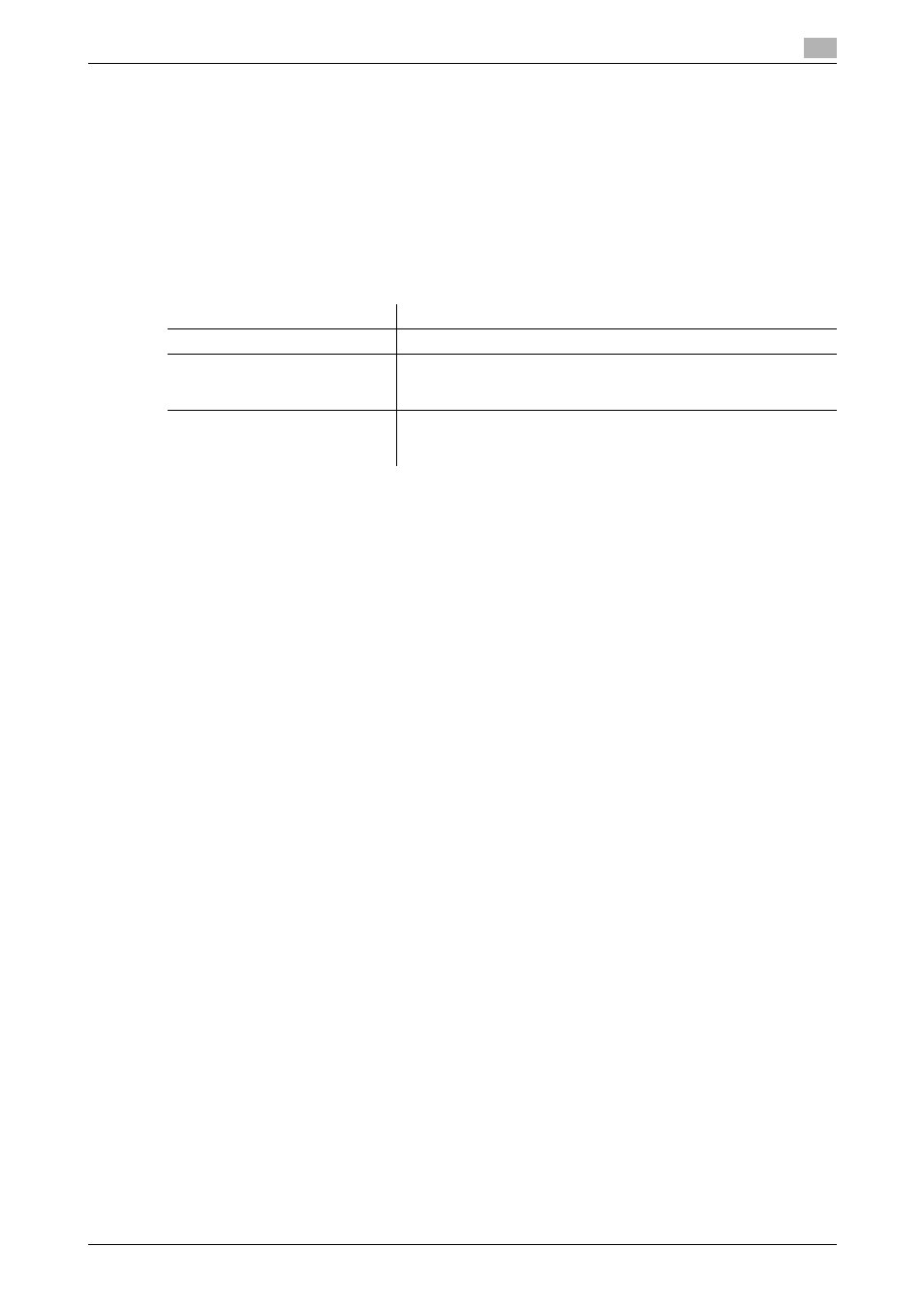
bizhub 215
6-12
6.2
Installing the fax driver
6
6.2.4
Manual installation using the Add Printer wizard (Windows XP/2003)
For network connection (LPR/Port 9100)
This section describes how to install the driver using network connection (LPR/Port 9100).
d
Reference
To use LPR or Port 9100 printing, specify the port while installing the fax driver.
Settings for the machine
To use Port 9100 or LPR printing, you must configure the network settings for the machine in advance.
d
Reference
For details on the network settings, refer to [Network Setting] of [User's Guide Network Administrator], and
PageScope Web Connection - [Network] - [TCP/IP Configuration] and [Network] - [IPv4 Configuration].
Installing the fax driver using the Add Printer Wizard
0
Administrator authority is required for installation.
1
Insert the fax driver CD-ROM into the CD-ROM drive of the computer.
2
Click [Start], then [Printers and Faxes].
% If [Printers and Faxes] is not displayed in the [Start] menu, open [Control Panel] from the [Start]
menu, click [Printers and Other Hardware], then click [Printers and Faxes].
3
In Windows XP, select [Add a printer] from the [Printer Tasks] menu.
In Windows Server 2003, double-click [Add Printer].
The [Add Printer Wizard] appears.
4
Click [Next >].
5
Select [Local printer attached to this computer], then click [Next >].
% Clear the [Automatically detect and install my Plug and Play printer] check box.
The [Select a printer port] dialog box appears.
6
Select [Create a new port:], and then select [Standard TCP/IP Port] as the [Type of port:].
7
Click [Next >].
The [Add Standard TCP/IP Printer Port Wizard] starts.
8
Click [Next >].
9
In the [Printer Name or IP Address:] box, enter the IP address for the machine, and then click [Next >].
% If the [Additional Port Information Required] window appears, go to Step 10.
% If the [Finish] window appears, go to Step 13.
10
Check [Custom] and click [Settings:].
Items to be configured
Description
IP address
Specify the IP address of this machine in [Network Setting].
RAW port number
To use Port 9100 printing:
Select PageScope Web Connection - [Network] - [IPv4 Configura-
tion], and enable the RAW port number (default: [9100]).
LPD Setting
To use LPR printing:
Select PageScope Web Connection - [Network] - [TCP/IP Config-
uration] - [LPD Setting], and enable LPD printing.
