7 edit job in the image controller, Configuration of the print setting screen – Konica Minolta bizhub PRESS C7000P User Manual
Page 61
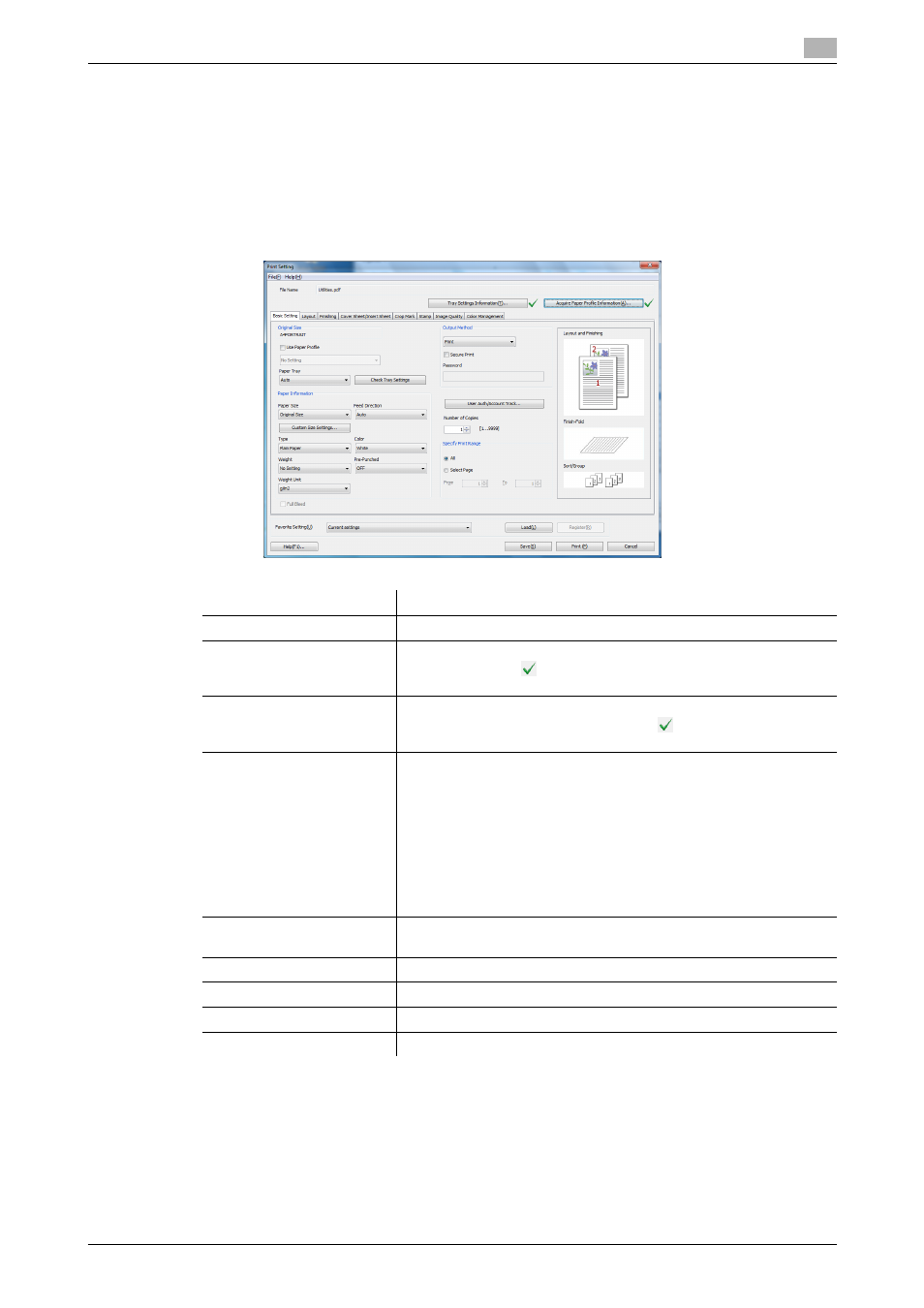
IC-601
6-23
6.3
Job Operation in the Image Controller (Image Controller Hold)
6
6.3.7
Edit Job in the Image Controller
When you select a job from the list of [Image Controller Hold] and select [Job Operations] menu - [Edit Job],
[Edit Job] utility is launched. Using [Edit Job] utility, you can edit the print settings of the job selected from
the list.
For details of the print settings, refer to "IC-601 User's Guide Printer".
Configuration of The Print Setting Screen
Function
Description
[File Name]
It displays the file name.
[Tray Settings Information]
You can specify the tray settings. Refer to page 6-24 for more de-
tailed information.
icon at the right of button indicates the status
of acquisition of information on tray settings.
[Acquire Paper Profile Infor-
mation]
Opens [Paper Profile Information] window to display paper profile in-
formation acquired from the main body.
icon at the right of but-
ton indicates the status of acquisition of setting information.
Tab
There are following tabs in which you can set various print settings.
Refer to page 6-25 for more detailed information.
•
Basic Setting
•
Layout
•
Finishing
•
Cover Sheet/Insert Sheet
•
Crop Mark
•
Stamp
•
Image Quality
•
Color Management
[Favorite Setting]
You can register/load Favorite Setting. Refer to page 6-36 for more
detailed information.
[Help]
Click to display the help.
[Save]
Click to save the updated settings and exit from the screen.
[Print]
Click to save the updated settings and print a document.
[Cancel]
Click to cancel the screen without saving the updated settings.
