Delete job, 4 unlock the secure print job, Delete job -16 – Konica Minolta bizhub PRESS C7000P User Manual
Page 54: Unlock the secure print job -16
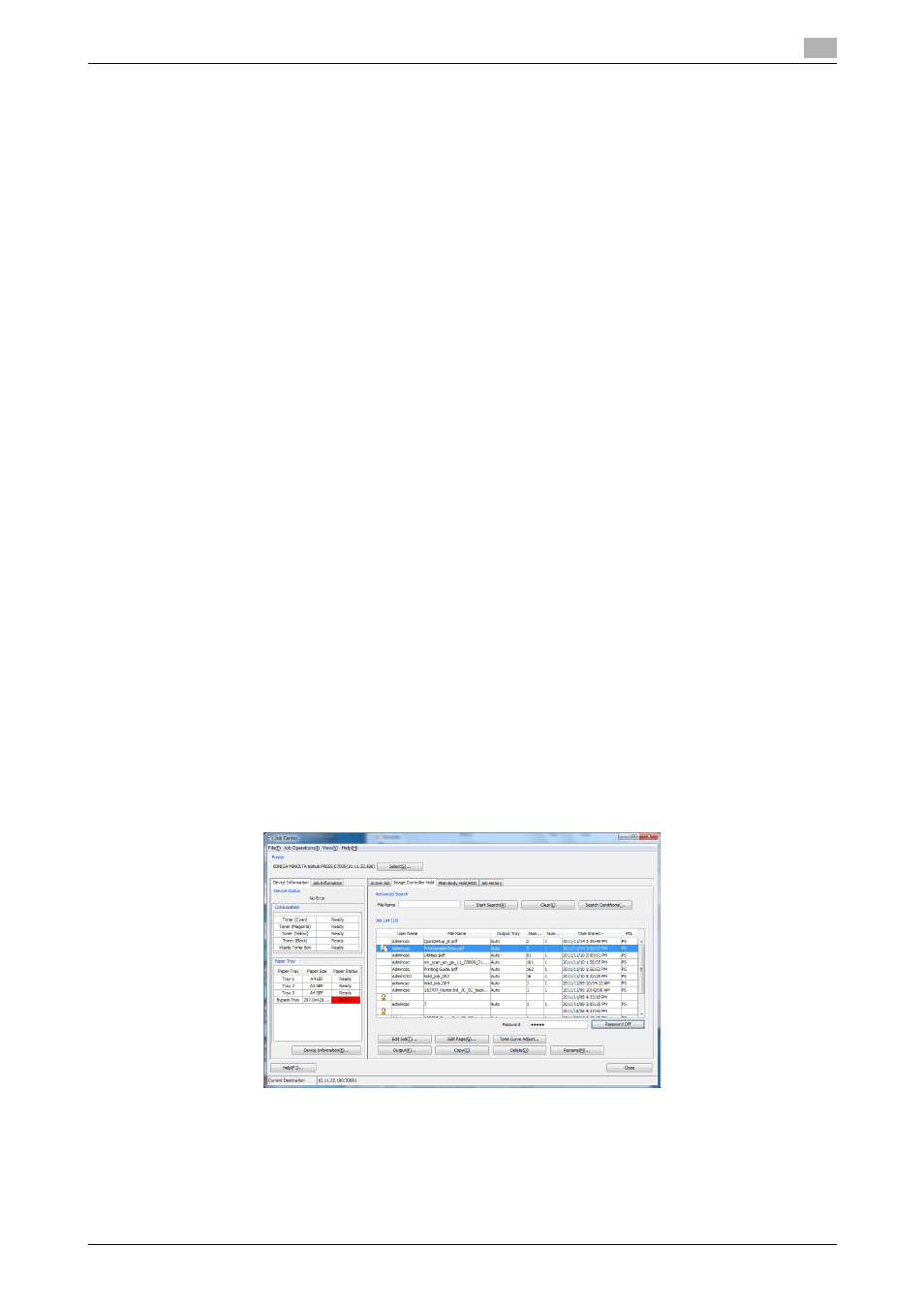
IC-601
6-16
6.3
Job Operation in the Image Controller (Image Controller Hold)
6
Delete Job
This section describes how to delete the job from the hold queue in the image controller using [Delete] func-
tion.
1
Click [Image Controller Hold] tab of the Job Centro Screen.
[Image Controller Hold] screen appears.
2
Select the job to delete from the list.
The selected job is highlighted.
% You can delete the multiple jobs.
3
Click [Delete].
Confirmation screen appears.
% You can also operate by using [Delete] from the right click menu.
% You can also operate by using [Job Operations] menu - [Delete].
4
Click [OK].
The selected job is deleted.
% When you select the multiple jobs, all of those are deleted at a time.
% It might take time to reflect the deleting result when the job takes time to be deleted.
6.3.4
Unlock the Secure Print Job
This section describes how to unlock the secure print job in [Image Controller Hold].
If you unlock the secure print job, the job will be the normal job listed in the [Image Controller Hold] list that
you can operate.
When both the image controller and Job Centro support the secure print job in the hold queue in the image
controller, you can operate the secure print job in the hold queue in the image controller.
0
You cannot set the password or remove the password settings using this unlock function.
1
Click [Image Controller Hold] tab in the Job Centro Screen.
[Image Controller Hold] screen appears.
2
In [Password], enter the password specified on settings of the secure print job.
3
Click [Hold Job] list - [Secure Print].
The corresponding job that matches to the password becomes unlocked.
% You can also operate by using [Job Operations] menu - [Secure Print] - [Image Controller Hold].
% The lock icon of the corresponding job that matches to the password is removed and the contents
of [User Name], [File Name], [Number of Sheets] and [Number of Copies] appear.
% The button name of [Secure Print] switches to [Password Off]. When you click [Password Off], the
state returns to the state before unlocked.
