Print job – Konica Minolta bizhub PRESS C7000P User Manual
Page 52
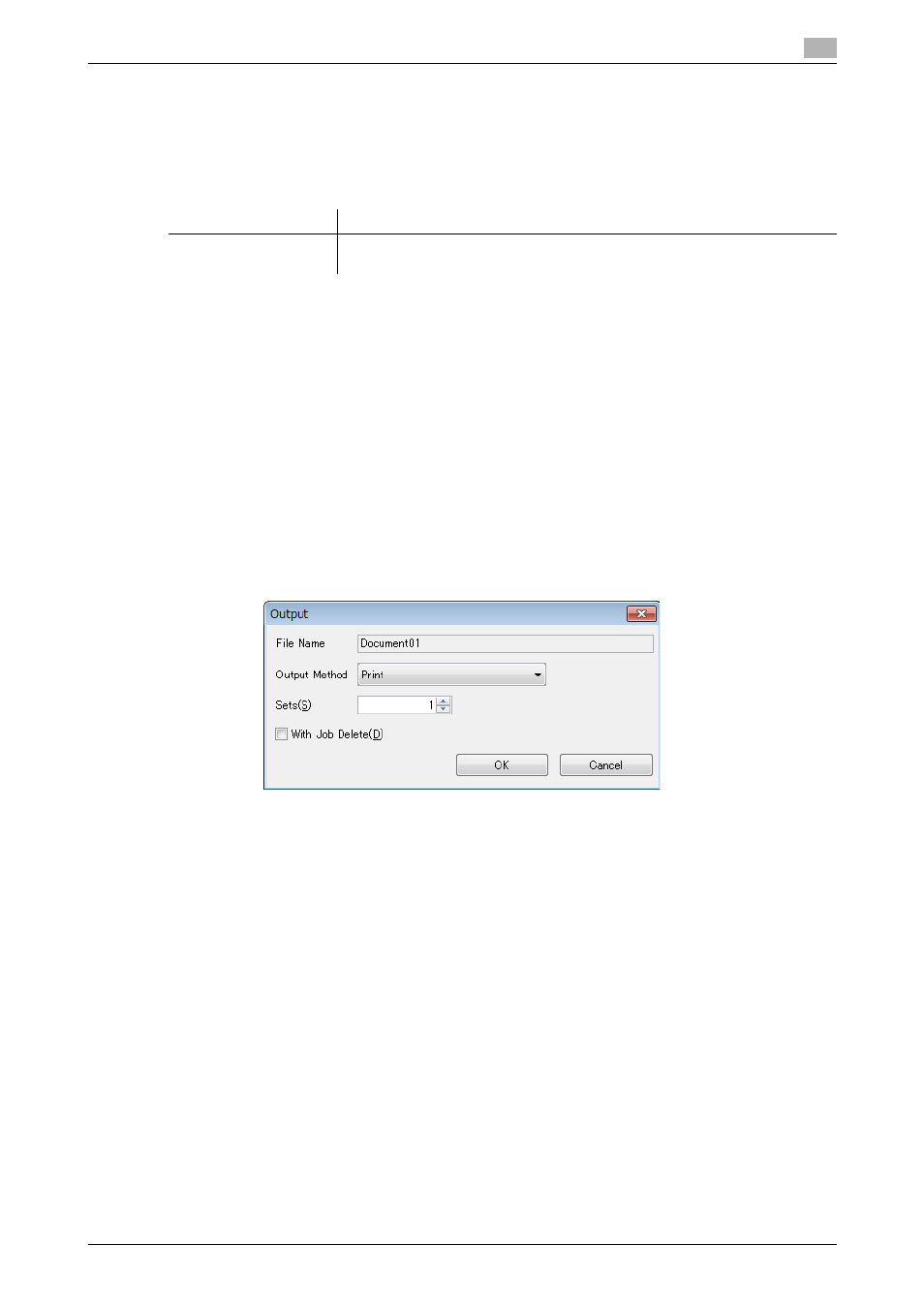
IC-601
6-14
6.3
Job Operation in the Image Controller (Image Controller Hold)
6
6.3.2
Print Job in the Hold Queue in the Image Controller/Store it into the Hold
Queue of the Main Body
This section describes how to print the job in the hold queue in the image controller and how to store it into
the hold queue of the main body.
The following functions are used to print the job or store the job into the hold queue of the main body.
Print Job
This section describes how to print the job in the hold queue in the image controller using [Output] function.
1
Click [Image Controller Hold] tab of the Job Centro Screen.
[Image Controller Hold] screen appears.
2
Select the job to print from the list.
The selected job is highlighted.
% Select the job to print from the list.
% When the job to operate is not displayed in the list, display it by executing search or clearing the
search conditions.
3
Click [Output].
[Output] screen appears.
% You can also operate by using [Output] from the right click menu.
% You can also operate by using [Job Operations] menu - [Output].
4
From [Output Method], select [Print].
5
Specify the number of copies to print in [Sets].
% The available number of copies is from "1" to "9999".
6
To delete the printed job from the hold queue in the image controller, check [With Job Delete].
7
Click [OK].
The job is transmitted to the print queue of the main body and printed.
Function
Description
[Output] function
This function prints the job in the hold queue in the image controller or stores
the job into the hold queue of the main body.
