Konica Minolta bizhub PRESS C7000P User Manual
Page 48
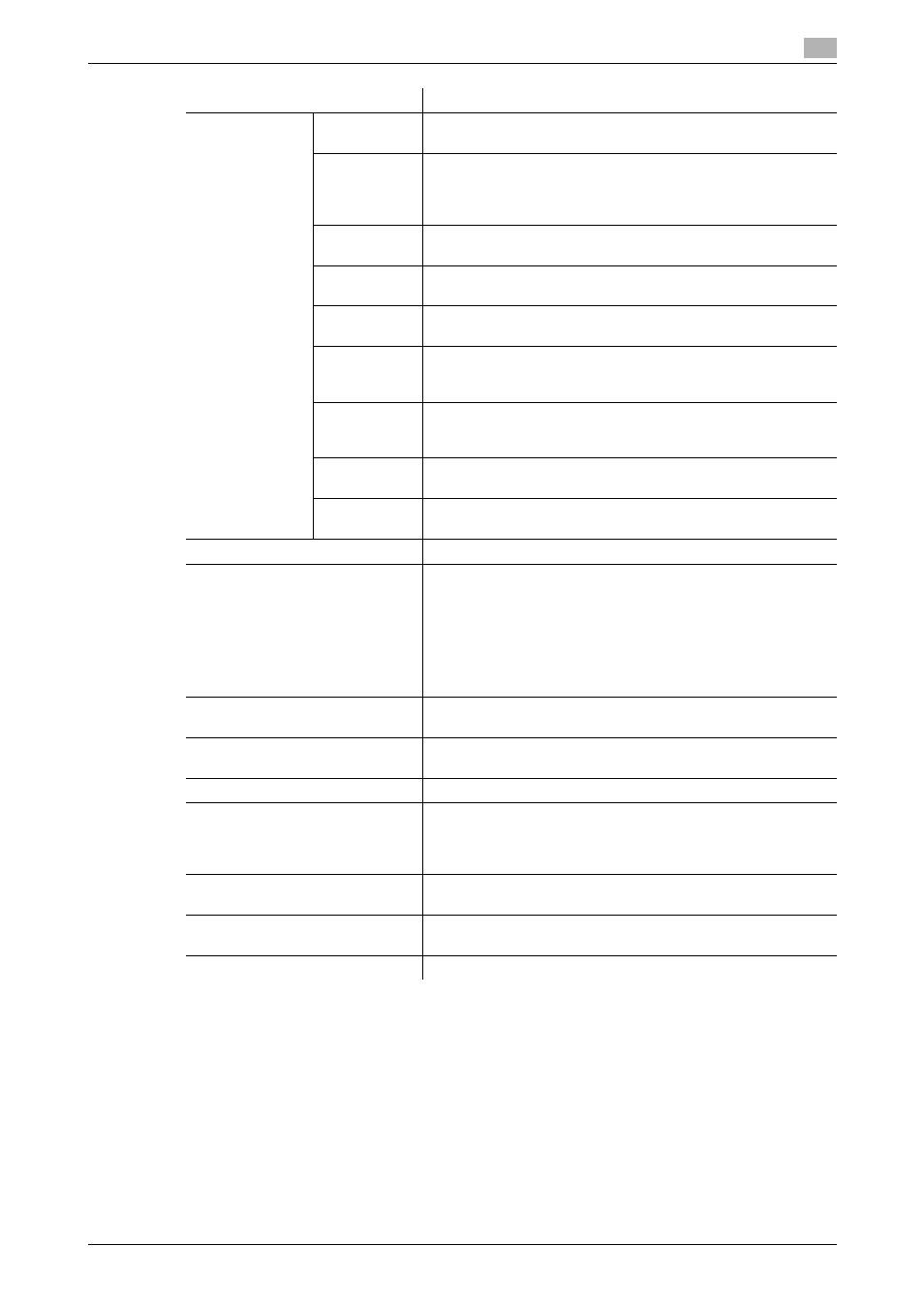
IC-601
6-10
6.3
Job Operation in the Image Controller (Image Controller Hold)
6
MEMO
-
When you select [Print] from [Output Method] and output the secure print job saved in the hold queue
in the image controller, the user name and file name appear in the list on [Job History] screen.
d
Reference
For the display settings of the list items, refer to page 5-11.
[JOB LIST]
Number of
jobs
Displays the number of current jobs in the hold queue in the im-
age controller at the end of list title with ( ).
Secure Print
status icon
Displays "lock" icon or "unlock" icon representing the status of
the secure print job in the hold queue in the image controller.
The icon is not displayed for the jobs other than the secure print
job.
[User Name]
Displays the output user name of the job in the hold queue in the
image controller.
[File Name]
Displays the file name of the job in the hold queue in the image
controller.
[Output Tray]
Displays the output tray specified for the job in the hold queue
in the image controller.
[Number of
Sheets]
Displays the number of sheets per 1 copy of the job in the hold
queue in the image controller. The maximum number of sheets
is"65535".
[Number of
Copies]
Displays the number of copies specified to the job in the hold
queue in the image controller. The maximum number of copies
is"9999".
[Time Stored]
Displays the date/time when the job has been stored in the hold
queue in the image controller
[PDL]
Displays the PDL of the job in the hold queue in the image con-
troller.
[Password]
Enter the password for the secure print job.
[Secure Print]/[Password Off]
Unlocks the secure print job in the hold queue in the image con-
troller or makes to return to the state before unlocking.
When you enter the password in [Password] and click [Secure
Print], the corresponding job becomes unlocked. After clicking
[Secure Print], the button name switches to [Password Off].
When you click [Password Off], the state returns to the state be-
fore unlocking. After clicking [Password Off], the button name
switches to [Secure Print].
[Edit Job]
Launches [Edit Job] utility. Using [Edit Job] utility, you can edit
the print settings of the job selected from the list.
[Edit Page]
Launches [Edit Page] utility. Using [Edit Page] utility, you can
edit the page of the job selected from the list.
[Rename]
Changes the file name of the job selected from the list.
[Tone Curve Adjustment]
Adjusts the job's tone curve selected from the list.
Reference
•
In order to use this function, Color Centro software needs to
be installed on your computer.
[Output]
Transmits the job selected from the list to the print queue of the
main body or stores it into the hold queue of the main body.
[Copy]
Copies the job selected from the list to the hold queue in the im-
age controller.
[Delete]
Deletes the job selected from the list.
Item
Description
