Clearing search conditions, Clearing search conditions -13 – Konica Minolta bizhub PRESS C7000P User Manual
Page 51
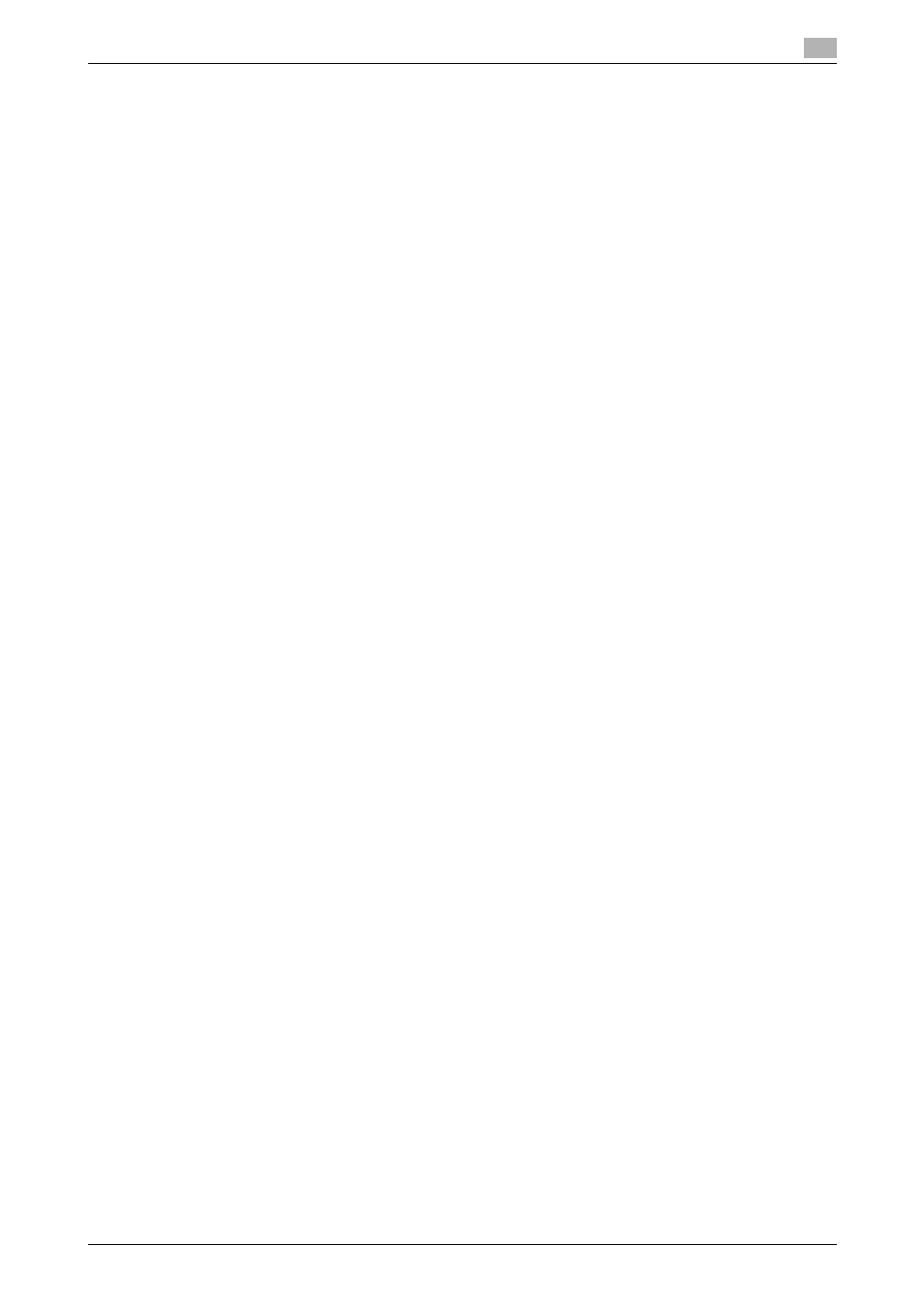
IC-601
6-13
6.3
Job Operation in the Image Controller (Image Controller Hold)
6
4
When you use [User Name] as the search condition, check [User Name] and specify the text that is in-
cluded in the output user name of the job you want to find in [User Name] as search keyword.
% To specify multiple texts, enter each text separated by commas ",". In this case, the output user
name that includes either of text separated by commas is searched.
% You can specify the text in [User Name] within from 1 to 32 one-byte alpha-numerical characters.
% The job is searched that has the output user name that includes a part of text specified in [User
Name] or the whole of that.
5
When you use [Specific Date Range] as the search condition, check [Specific Date Range] and specify
the starting date and last date of the period for search of "time stored" in [From] and [To].
% When you click [From] or [To], the calendar appears. When you click on the calendar, the date
clicked is entered to the box.
6
With the same operation as Step 5, specify the last date of the period for search of "time stored" in each
box in the lower of [Specific Date Range].
% The date that is older than the date specified to the upper box can not be specified to the lower box.
7
Click [OK].
The search is started and the result appears as a list on [Image Controller Hold] screen.
% The number of search result is displayed at the end of list title "Search Result" with ( ).
% When you click [Reset], the specified search conditions are cleared.
% When you click [Cancel], the specified settings are discarded and [Search Conditions] screen is
closed to return the Job Centro screen.
Clearing Search Conditions
In [Image Controller Hold] screen, the list of the search result or the list of all jobs in the hold queue in the
image controller is displayed. The function of [Clear] is useful because it can return the screen to the list of
all jobs when the list currently displayed is unknown.
1
Click [Clear].
The search conditions that are specified by [Search by File Name] and [Search Conditions] functions
are cleared and the list of all jobs in the hold queue in the image controller appears.
% You can also operate by using [Job Operations] menu - [Clear].
