6 card with a compound field tutorial, 1 design a card with a compound field, Card with a compound field tutorial – HID Asure ID 7.5 User Guide User Manual
Page 25
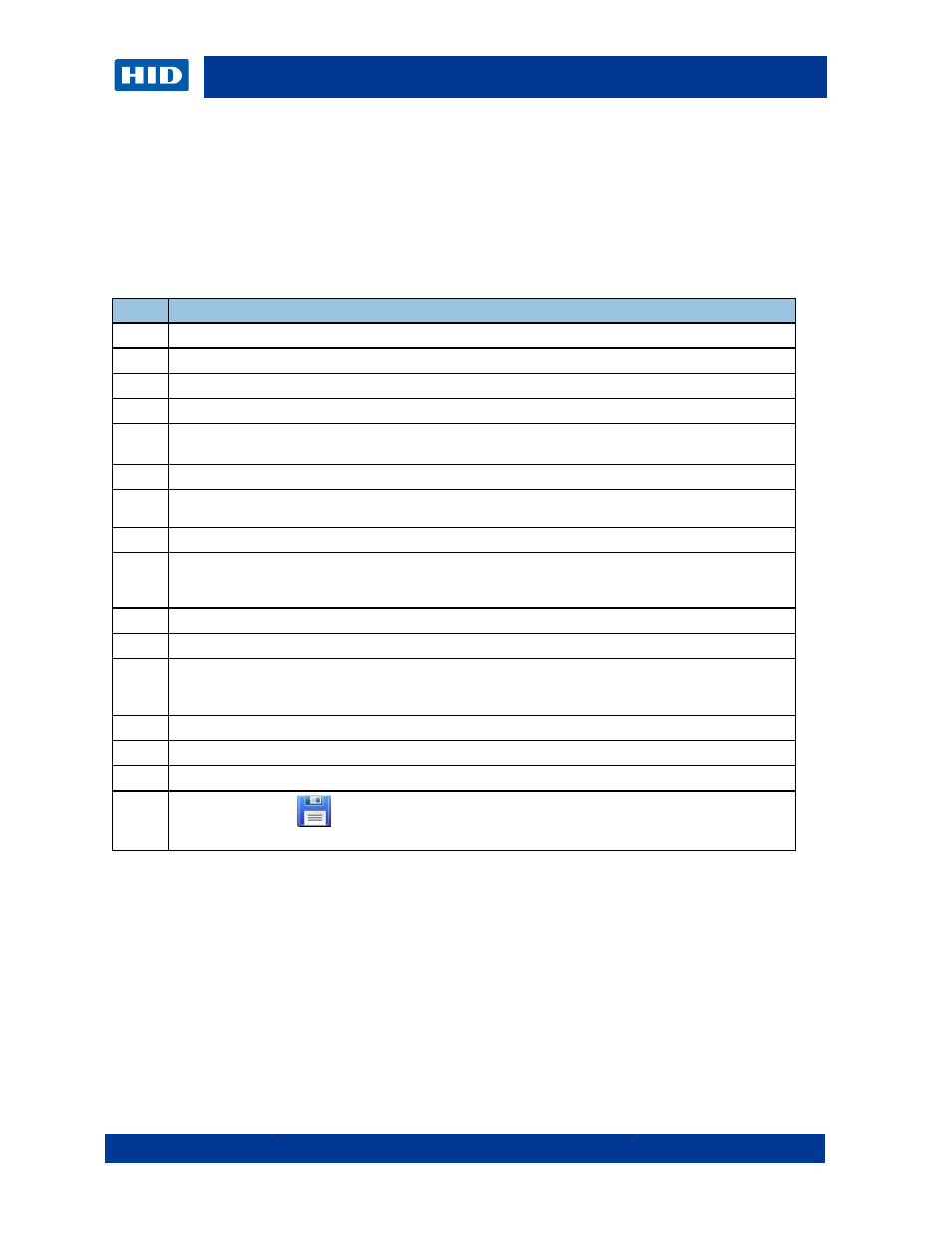
July 2014
Page 25 of 44
Asure ID PLT-01485 Rev 2.0
3.6
Card with a Compound Field Tutorial
The purpose of this card design is to enter a Compound Field at data entry. A compound data
field is useful for when you would like multiple data fields to be aligned next to each other.
Helpful Hint: Use a compound data field to perfectly place a last name one space after the
first name
3.6.1 Design a Card with a Compound Field
Step
Procedure
1
Launch the Asure ID software.
2
Enter your userID and password in the appropriate areas.
3
Click the Application icon.
4
Select New Template.
5
Select the attributes for the new card.
Click OK. The card design area displays the attributes of the card properties selected.
6
In the Text group, click Compound Field.
7
Drag-and-drop a data object onto the card design area. The Compound Field Properties dialog
displays.
8
Designate a Field Name for the object.
9
Click Insert Data field to add data to the field through the next Properties display. An alternative
method is to click Insert existing data field to use a data field that is already set up on the card
template.
10
Designate the field name for a field inside of the Compound Field and designate the Field Type.
11
Select the Data Source as Data Entry, Clone Data Source or Add a Live Link Data Source….
12
Specify additional property values or use the default values. The font properties for each field
inside of the Compound Field can be set individually.
Click OK.
13
Repeat Steps 11-12 until all fields within the Compound Field are set.
14
Specify any additional options for the compound field (as needed) or use default values.
15
Select Print on Fluorescing Panel if this data should be viewed only with ultra violet light.
16
Click the Save icon
or press Ctrl + S to save your work.
Name the file and click OK.
