1 design an advanced card template – HID Asure ID 7.5 User Guide User Manual
Page 17
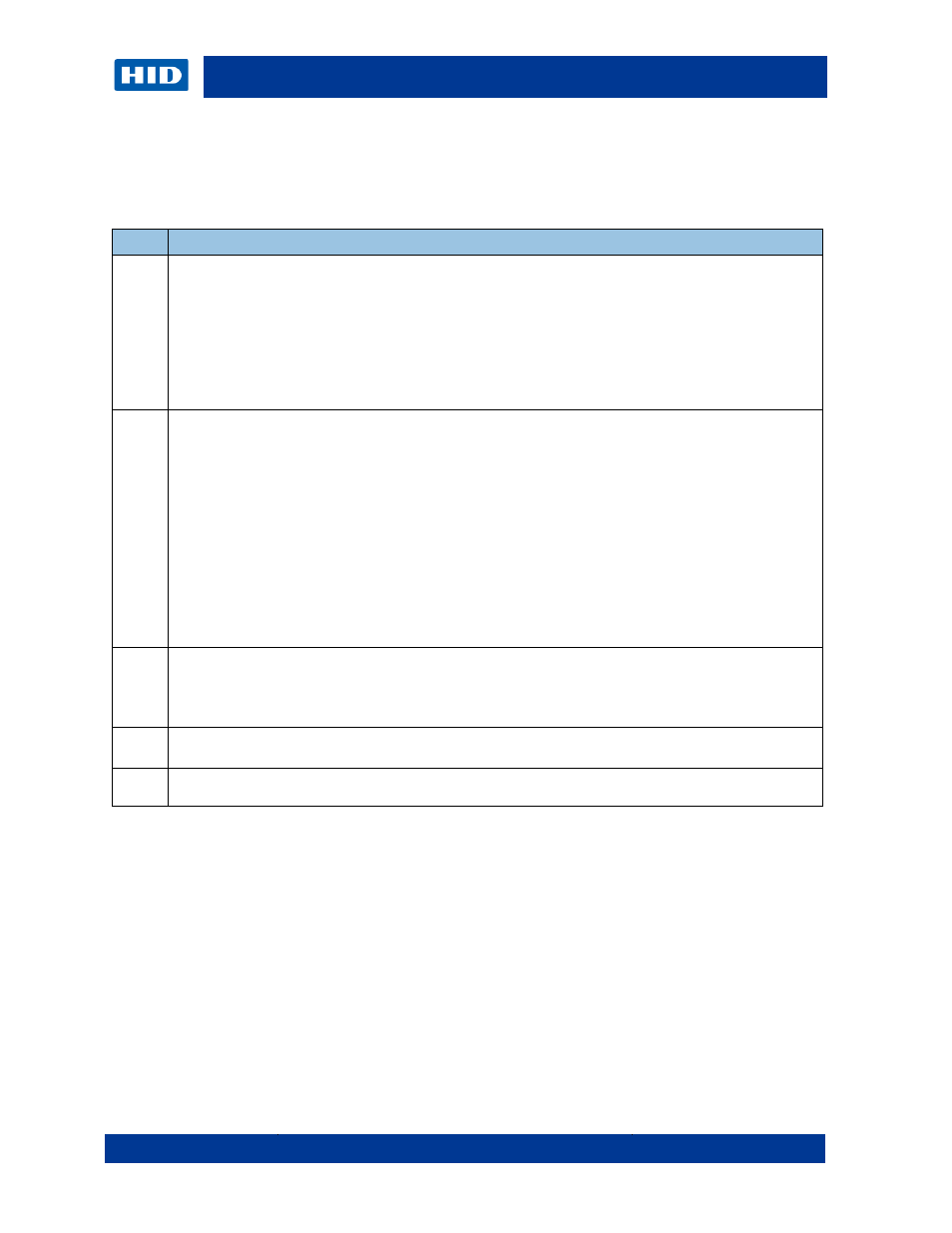
July 2014
Page 17 of 44
Asure ID PLT-01485 Rev 2.0
This tutorial walks you through the design of an advanced ID card template that links to a
networked database through Live Link for record information. The design also manages smart
cards through iDIRECTOR in a single in-line personalization process within a card printer.
3.3.1 Design an Advanced Card Template
Step
Procedure
1
Ensure a network database exists and all database information is available.
Information for Live Link includes the following.
• Acquire connection string parameters for Live Link from the Database Administrator
• Database userID / password
Users may have Select, Update, Insert and/or Delete privileges.
The Administrator assigns the user Asure ID privileges to manage data integrity.
In every Live Link connection, users have access to the objects assigned. Security is managed within
the database and not within Asure ID.
2
Decide to retrieve data records from a local database or store the Asure ID system information in a
centrally networked location. The following combinations are possible:
• A single data source is associated with the template. The source can be a native database or a
Live Link table.
• One Live Link table is the primary data source with a secondary native database.
• Multiple Live Link tables and/or data sources are edit only. You cannot add or delete data.
• Multiple Live Link tables and/or data sources are editable. You can add, append and delete
fields using the native database application.
(Note: The DVTel solution allows for adds (new records), edits and deletes. You can delete a record
without removing the data, but the transaction changes the status of the cardholder. Do not use other
data sources with DVTel, including the native database.)
(Note: LDAP retrieval is read-only and cannot be used with any other data source, including native
database.)
3
Click Card Setup.
Click Data Sources.
Select Add a Data Source. The Live Link Data Source Connection wizard displays.
Click Next.
4
Select the appropriate database type from the list.
Follow the on-screen instructions from the Live Link wizard to set up the connection to the database.
5
In this example, we link to a Microsoft
®
SQL Server database. For information on connecting to
additional data sources, see Import/Export the Asure ID Advanced User Guide (English only).
