Ferguson RW-770 HD User Manual
Page 45
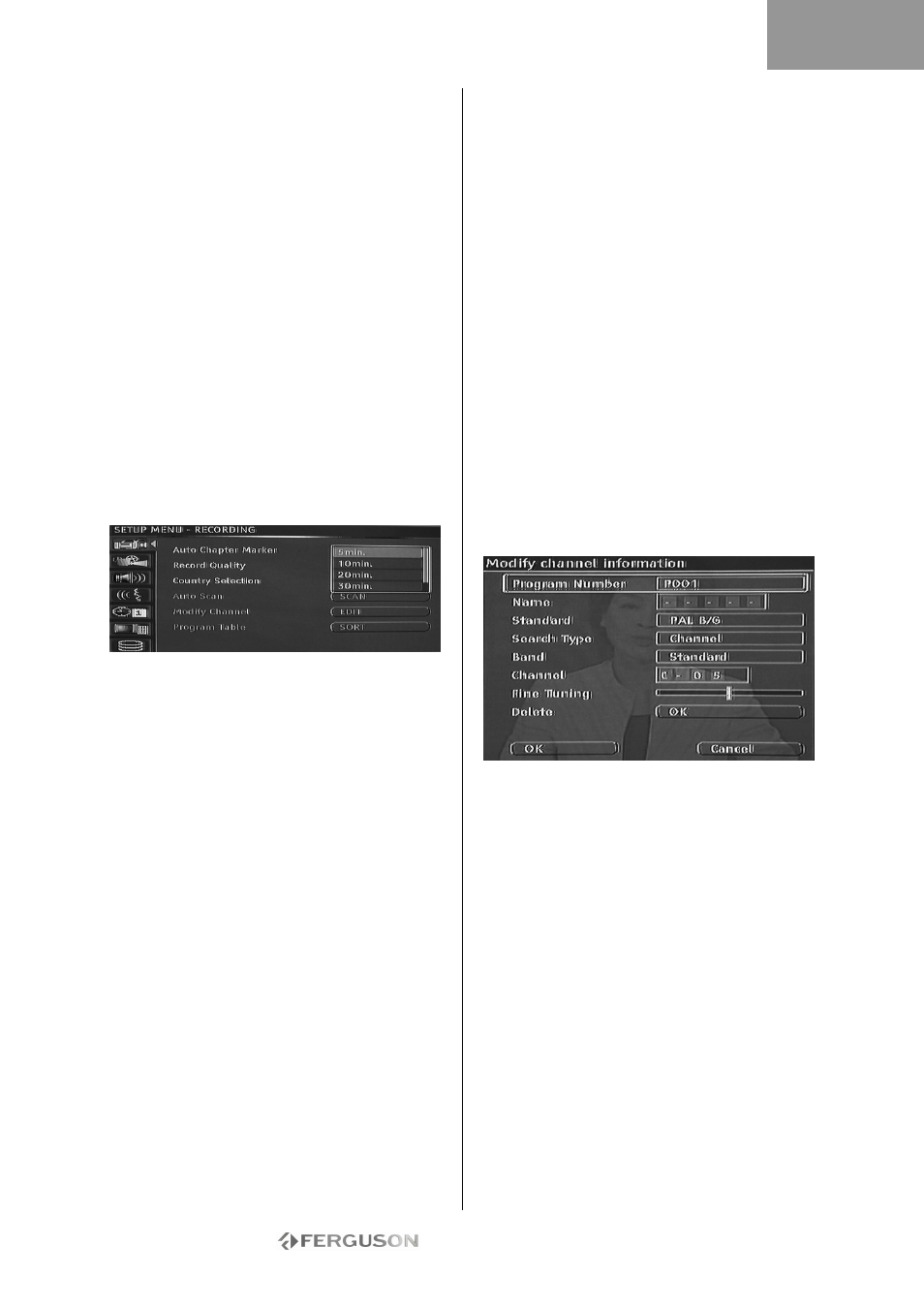
- 45 -
SYSTEM SETUP
System Menu
1. Press the Menu button when playback is stopped
to show the system menu.
2. Use the Navigation buttons to select your desired
item, press the Play/OK button to confirm your
selection.
3. Press the Menu button again to exit the menu.
Chapter Markers
You can set up the recorder to automatically insert
chapter markers into each program recording to
allow faster navigation during playback. This feature
automatically inserts markers at 10 minute intervals
during recording. The interval can be changed in the
Setup menu: OFF (no marker), 5 min., 10
min.(default), 20 min. or 30 min.
1. Press the Menu button on the remote control.
2. Highlight the Recording menu and press the
Play/OK button.
3. Highlight Auto Chapter Marker item and press the
Play/OK button.
4. Select an item in the list and press the Play/OK
button.
Country Selection
To change the country selection please carry out the
following:
1. Press the MENU button on the remote control to
access the SETUP MENU.
2. Use the Navigation buttons to highlight the
RECORDING icon, and press the Play/OK button.
3. Use the
buttons to highlight the Country
Selection item and press the Play/OK button.
4. Use the
buttons to highlight your country and
press the Play/OK button to confirm.
Autoscan for TV channels
To watch or record TV programs, you must first
perform a TV channel scan:
Before scanning for TV channels ensure that there is
a TV antenna connected to the Ferguson RW-
770HD. See the Connecting to a Television section
for details.
1. Press the MENU button on the remote control to
access the SETUP MENU.
2. Use the Navigation buttons to highlight the
RECORDING icon, and press the Play/OK button.
3. Use the
buttons to highlight the Autoscan
item and press the Play/OK button to start
scanning.
Program Table
The Program Table menu allows you to sort the TV
channels.
1. Press the MENU button to access the SETUP
MENU.
2. Use the Navigation buttons to highlight the
RECORDING icon, and press the Play/OK button.
3. Use the
buttons to highlight the Program
Table item and press the Play/OK button.
4. Use the
buttons to highlight the channel you
want to move and press the button to move it to
the panel outside the list.
5. Use the
buttons to move the channel along
the list to where you want to insert it.
6. Press the button to re-insert the channel into
the list.
Modify Channel Information
You can edit the information details for each
channel via the Modify Channel Information menu.
1. Press the MENU button on the remote control to
access the SETUP MENU.
2. Use the Navigation buttons to highlight the
RECORDING icon, and press the Play/OK button.
3. Use the
buttons to highlight the Modify
Channel item and press the Play/OK button.
4. Use the Navigation buttons to edit the following
information.
Program Number: The number of the current
channel, this item can not be modified.
Name: Use the Navigation buttons to select and
edit the channel name.
Standard: The transmission standard of the current
channel. You should choose the correct standard
according to the local TV signal.
Search type: Select the type of scan to be used
when performing a scan for TV channels. There are
two modes: Frequency and Channel. Band (Not
applicable in Frequency mode): The type of band for
this channel. You can select Standard or Cable.
Channel or Frequency:
• Option 1: With this item selected, press the or
, button to perform a scan for the next available
TV channel.
• Option 2: Press the Play/OK button and use the
Navigation buttons to manually enter the Channel or
Frequency number.
ENGLISH
