Ferguson RW-770 HD User Manual
Page 35
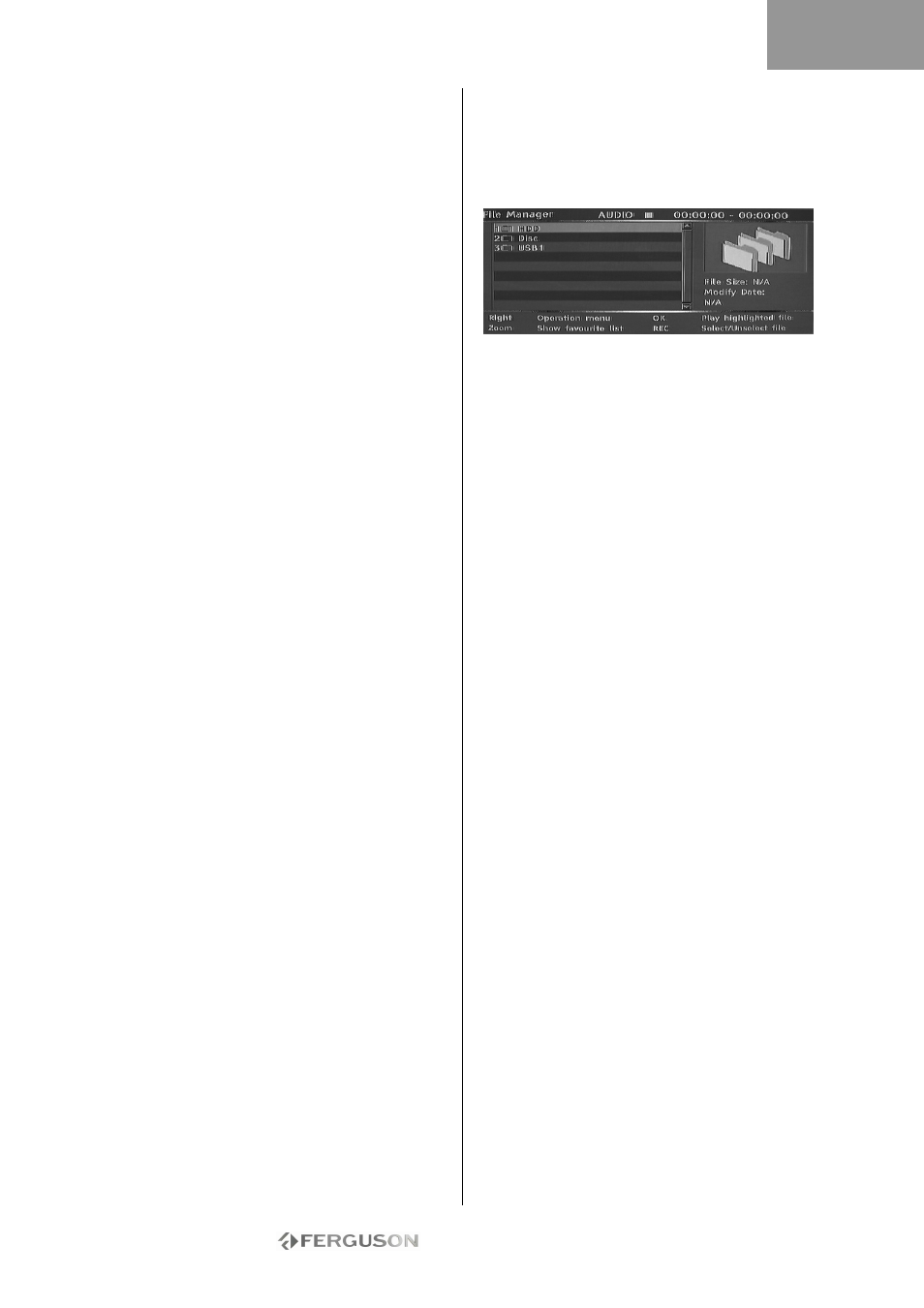
- 35 -
PLAY A DVD OR CD WITH MP3, JPEG OR/AND
DIVX® FILES
1. Press the Open/Close button on the front panel of
the unit to open the tray.
2. Place the disc on the tray.
3. Press the Open/Close button again to close the
tray.
4. The content menu should appear automatically. If
not, press the File Manager button.
5. Use the Navigation buttons to highlight the
desired file.
6. Press Play/OK to play the file.
7. Press the Stop button to return to the menu.
1. For a JPEG/MP3 Simultaneous Slideshow, select
the MP3 file then select the JPEG file. The MP3 and
JPEG files will playback in the order selected.
2. Press the Stop button to stop playback. For
JPEG/MP3 Simultaneous Slideshow, press the Stop
button twice.
DIVX VIDEO-ON-DEMAND (VOD)
DivX Video-on-Demand (VOD) is a digital video
delivery service that allows you to download and
enjoy high-quality video content from a diverse
group of DivX content partners. You will need a PC
with a broadband Internet connection and a CD
burner. You will also have to register your Ferguson
RW-770HD to play DivX VOD content. The
registration process is easy and needs only be
completed once for each device. To register a
device, simply enter the eight character code from
your player into your VOD account. Please go to
http://www.divx.com/ for more information.
To find your registration code:
1. Press the Menu button on the remote control.
2. Press the Down button to select Date/Time.
3. Press the Right button and then the Down button
to select DivX(R) VOD.
4. Press Play/OK to view your registration code.
FILE MANAGER
The File Manager menu is used to play multimedia
files (music, photos, videos) on external USB
devices, DVDs and on the internal HDD. The File
Manager also allows the transfer of files between
USB devices*, DVDs and the internal HDD.
*Files can only be transferred from and not to an
external USB device.
Files recorded from TV cannot be saved on the
same disc as multimedia files.
NAVIGATING THE FILE MANAGER
Navigating the File Manager is similar to navigating
folders on a computer. There are three possible
main folders, HDD, USB and DVD. These are all
contained together in a single root folder.
To go into a folder use the navigation buttons (see
below) to select the folder and press the Play/OK
button. To go ‘up’ from a folder select the ../ symbol
on the top of the list and press the Play/OK button.
1. Press the File Manager button on the remote
control to open the File Manager menu.
2. Use the Left , Right , Up and Down
buttons to navigate in menus.
3. Use the Play/OK button to make a selection.
PLAY A MULTIMEDIA FILE IN THE FILE
MANAGER
1. Use the navigation buttons to select a multimedia
file (Video, Picture or Audio) and press the Play/OK
button to play/view.
TRANSFER MULTIMEDIA FILES FROM THE HDD
TO A DVD-R/RW
1. Place an unfinalised DVD-R/RW into the disc tray.
2. Press the File Manager button to open the File
Manager.
3. Use the navigation buttons to select HDD and
press Play/OK.
4. In the HDD list use the Up/Down buttons to
highlight the file(s) you want to copy.
5. Press the Record button each time to select the
file(s) for transfer. A tick mark will appear next to
each selected file. If you want to de-select a file,
highlight it and press the Record button again.
6. Press the Right button to open the Operation
menu.
ENGLISH
