Ferguson RW-770 HD User Manual
Page 33
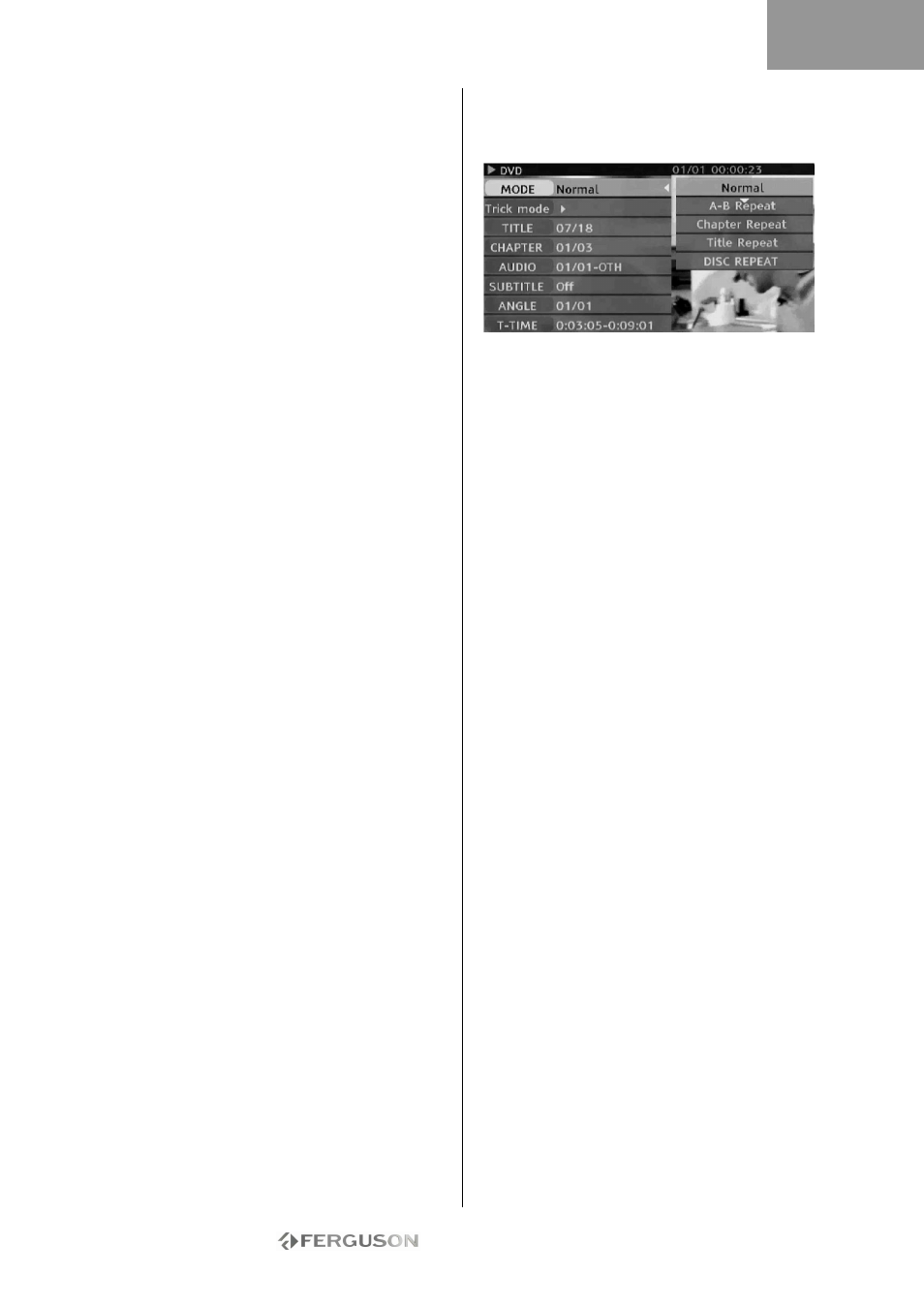
- 33 -
CONNECT USB DEVICES
The Ferguson RW-770HD can interface with USB
flash drives, USB memory card readers and USB
cameras that are compatible with the Mass Storage
Class. You can view one or many JPEG pictures in
sequence. MP3 files can be played during the
picture slide show. Once the USB device is
connected to the USB port, press the File Manager
button to open the File Manager menu. You can
browse the content of the USB device using the
Navigation buttons. Press the Play/OK button to
select the highlighted files for playback.
See the File Manager section later in this guide for
more information. It may take a few seconds for a
USB device to be recognised.
The mass storage device must be FAT32 formatted.
Not all mass storage devices are compatible.
PLAY A DVD-VIDEO, SVCD OR VCD
1. Press the Open/Close button on the front panel of
the unit to open the tray.
2. Place the disc on the tray.
3. Press the Open/Close button to close the tray.
4. The playback should start automatically. If not,
press DVD.
5. Use the Navigation buttons to navigate in the
menu and press Play/OK to make selection.
Playback Options
1. Press the DVD button to display the DVD Menu.
2. Press the Display button to display or hide on-
screen information.
Play
Press the Play/OK button on the remote control or
Play button on the front panel to start playback.
Pause
Press the Pause button on the remote control to
pause.
Fast forward and fast re verse
Press the » (Fast Forward) button to activate fast
forward, press « (Fast Reverse) button to activate
fast reverse. Press repeatedly to toggle through 4
different playback speeds.
Skip
Press the Next button to skip to the next
title/chapter, press the Previous button to skip to
the previous title/chapter.
Controlling Playback with the Playback Menu
1. Press the Play/OK button twice to show the
control menu and select a submenu:
MODE: Set the playback mode, e.g.: Normal, A-B
Repeat, Chapter Repeat, etc.
TRICK: Set the playback status, e.g.: Stop, F.F.,
F.R., S.F., etc.
TITLE: Press Play/OK then enter the desired title
number to jump to a title.
CHAPTER: Enter the desired chapter number to
jump to the chapter.
AUDIO: Select the audio language you want to use,
e.g.: FRE (French), ENG (English), etc.
SUBTITLE: Select the subtitle language.
ANGLE: Select the camera angle (must be
supported by the disc).
T-TIME: Display the elapsed time and remain time.
2. Press
button to exit the control menu.
Repeat
1. A-B Repeat
• Press the Play/OK button twice to access the setup
menu during playback.
• Use the
buttons to highlight the Mode
submenu, and press the Play/OK button.
• Use the
buttons to highlight the A-B REPEAT
item, press the Play/OK button to mark the start
point (A); press the Play/OK button again to display
the A-B REPEAT item and then press the Play/OK
button for the third time to mark the end point (B).
Then the section between the start point and end
point will be repeatedly played.
• Press button to exit the SETUP MENU
2. Title/chapter/disc repeat - Repeatedly press the
Repeat button during playback to repeat
title/chapter/disc.
3. Repeatedly press the Repeat button until normal
playback resumes.
ENGLISH
