Ferguson RW-770 HD User Manual
Page 34
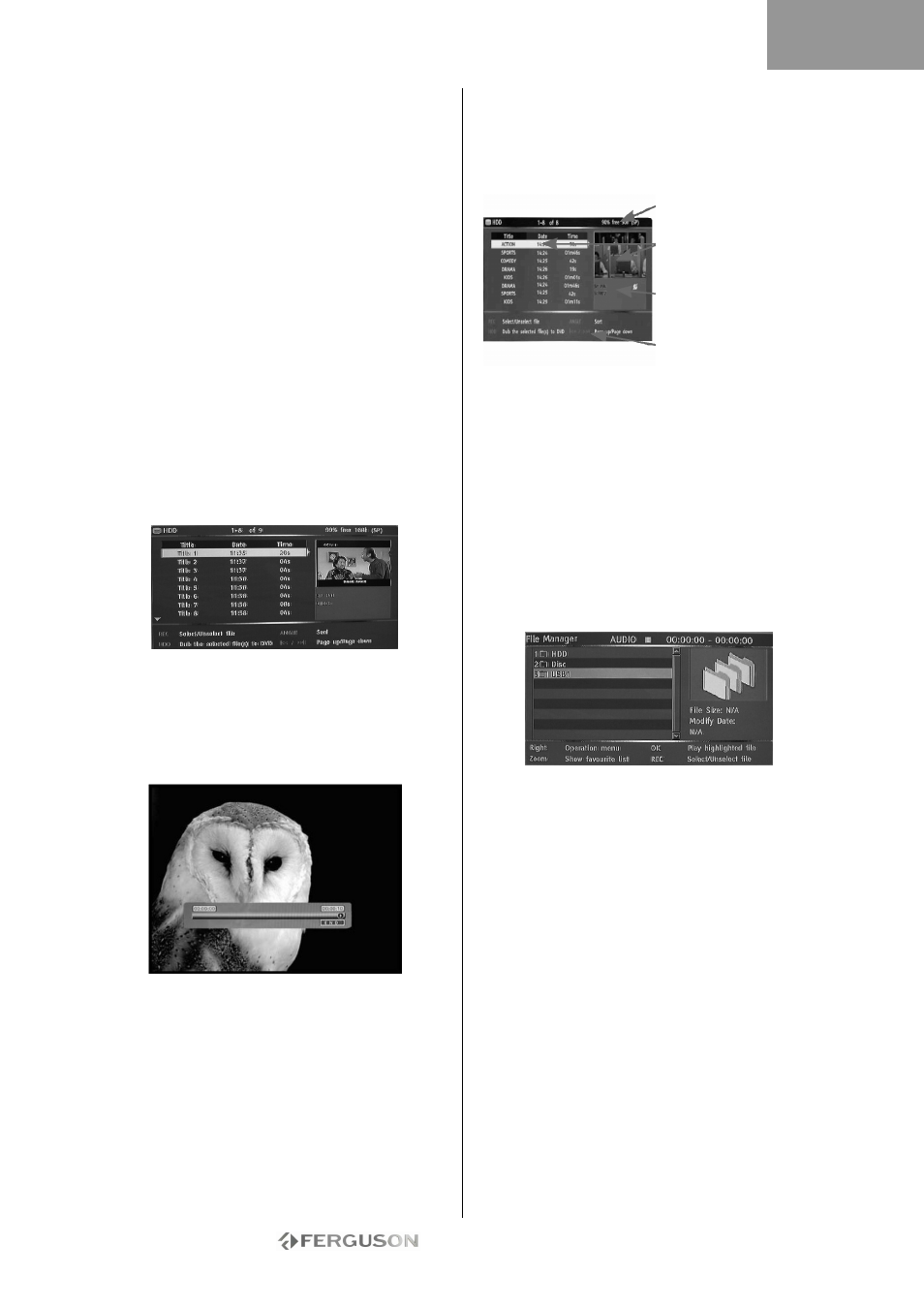
- 34 -
Audio language
Press AUDIO repeatedly to toggle between up to 8
audio languages or sound when the disc is recorded
with multi-languages. For Karaoke discs, press
AUDIO button to switch between the accompanying
music and vocal.
Only a vailable for DVD/SVCD discs.
Subtitle language
Press SUBTITLE repeatedly to toggle between up to
32 subtitle languages when the disc is recorded with
multi-subtitles.
Only a vailable for DVD/SVCD discs.
Viewing Angle (DVD only)
Press ANGLE repeatedly to toggle between up to 9
viewing angles when scenes recorded in the disc
was shot with multiple cameras from different
angles.
PLAY A TITLE RECORDED FROM TV ON THE
HDD
1. Press the TV-HDD button until the TV-HDD title
list appears.
2. Use the
buttons to highlight the desired title.
You can press Angle to sort the list by title name or
date and Previous and Next to go to the
previous/next page.
3. Press Play/OK to play the highlighted title.
During playback:
Use the Next, Previous, FFW and RWD buttons for
time navigation DIVX® FILES inside the title.
Press the Display button to display or hide On-
Screen Display (OSD).
TV-HDD TITLE LIST (TITLES RECORDED FROM
TV)
Press the TV-HDD button to show the TV-HDD title
list.
Remaining space
on HDD
Currently highlighted
title
Currently highlighted
title recording
information
On-screen help
The TV-HDD list presents a list of all the titles you
have saved on the HDD. The list includes the
duration, a thumb¬nail picture and the recording
mode (HQ, SP etc.) for each title. The list also
shows if a title is protected or locked.
PLAY CONTENT FROM A USB DEVICE
1. Connect the USB device to the front USB input
connector.
2. Press the File Manager button to open the File
Manager menu (it may take a few seconds for the
USB device to be recognised by the recorder).
3. Use the Navigation buttons to highlight the
desired file.
4. Press Play/OK to play the file.
H a disc contains JPEG and MP3 contents, the user
can enjoy the pictures and music at the same time.
PLAY A DIVX® OR XVID FILE WITH SUBTITLES
1. From the File Manager menu, use the Navigation
buttons to highlight the subtitle file (*.SRT, *.SUB
and *.SMI are accepted).
2. Press Play/OK to select the subtitle file.
3. Use the Navigation buttons to highlight the movie
file.
4. Press Play/OK to play the movie.
ENGLISH
