Ferguson RW-770 HD User Manual
Page 41
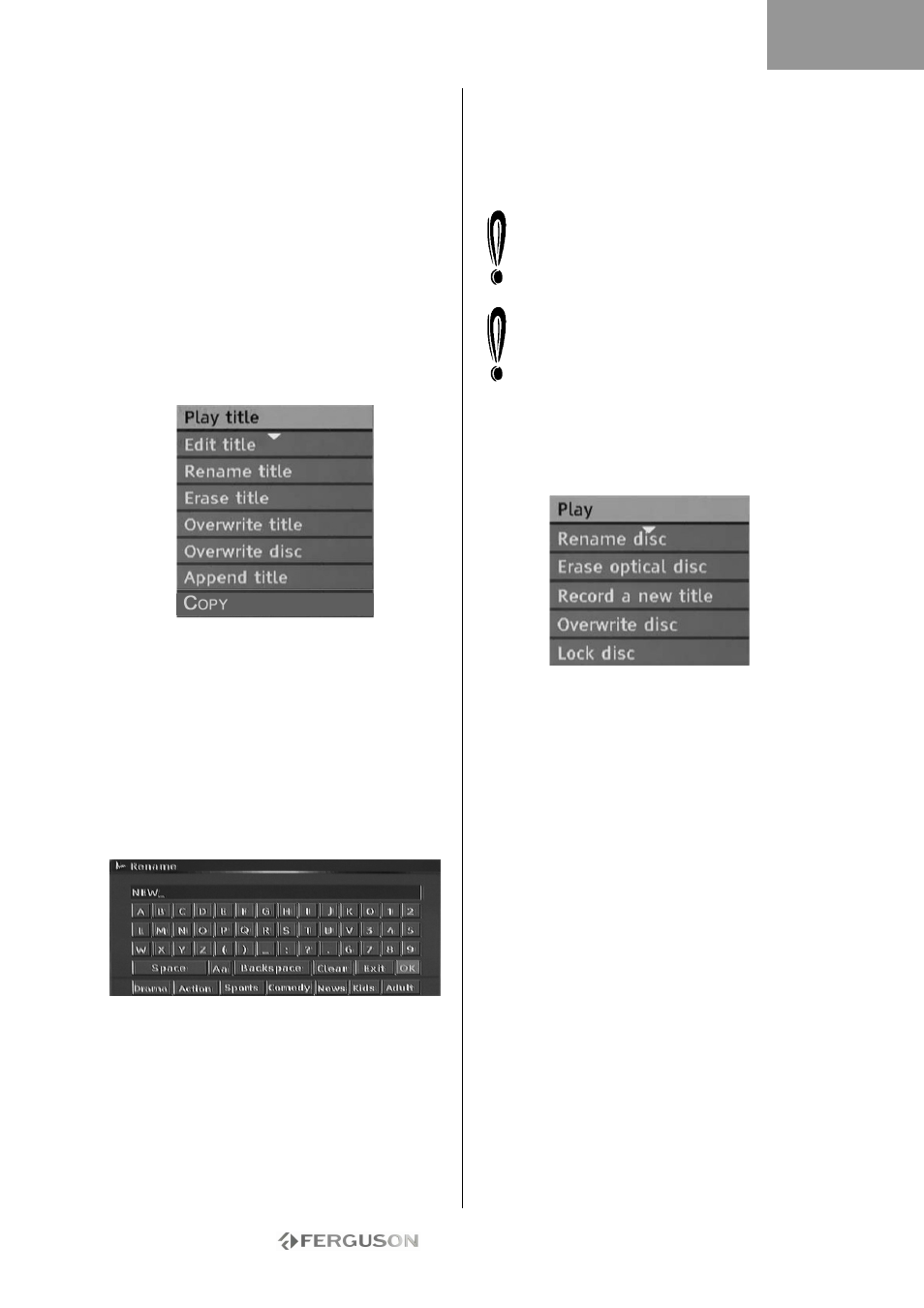
- 41 -
EDITING AND DUBBING
Editing DVD±RW Titles
The following instructions are only for DVD±RW
discs. Because DVD±R discs cannot be repeatedly
recorded or edited, the operations mentioned below
do not work on these discs.
1. Insert a DVD+RW or DVD-RW disc with recorded
contents into the disc tray. The DVD Index Screen
appears (if the screen does not appear, press the
DVD button.)
2. Use
buttons to highlight the title you want to
edit. If there are more than 3 titles, press the
button to view the other titles.
3. Press the button to show the disc menu. Use
the
buttons to highlight one of the items shown
below (Play title, Edit title, etc.) and press Play/OK.
Play title - Play current title.
Edit title - Edit current title. e.g. add chapter
markers, hide or unhide a chapter, replace the
index picture of a title, or split one title into two
titles, etc.
Rename title - Rename current title. Press Play/OK
on this item, a virtual keyboard appears on your TV
screen. Use the
buttons to highlight the letter
or character you want to input, and press Play/OK
to confirm it. Select OK and press Play/OK button to
save the name.
The maximum length of a title name is 12
characters.
Overwrite title - To replace a previously dubbed
session with newly recorded contents, overwriting
the session. If the new session is shorter than the
original session, the remainder of the original
session will remain on the disk, as a new title. If the
length of the new session is longer than the original
title, the recording process will automatically stop
when it reaches the end of the original title.
Erase title - Erase current title.
Overwrite disc - The newly recorded contents will
overwrite the whole disc, erasing all titles.
Append title - (This item only appears if you are
editing the last title on the disc) Add a new title
after the last title on the disc.
Copy - copy :the content on current disc to HDD.
When you select Overwrite title/Append
title/Overwrite disc, and press the Play/OK
button to confirm, the signal source will
automatically return to the signal source used
before the disc editing operation was started.
The recording process will not start until after
you have selected Overwrite title/Append
title/Overwrite disc, then press the
Record/OTR button on the front panel or the
remote control to start recording.
Editing DVD±RW Discs
1. Insert a DVD±RW disc into the disc tray.
2. Use the button to highlight the top of the disc
recording information bar.
3. Press the button to show the disc menu. Use
the
buttons to highlight one of the items shown
above (Play, Rename disc, Erase disc, Record a new
title, etc.) and press Play/OK.
Operations:
• Play: Play recorded titles in sequence.
• Rename disc: Rename the disc. Please refer to
Rename title (above).
• Erase optical disc: Erase all contents on the
disc.
• Record a new title: Record new contents in a
new title.
• Overwrite disc: Overwrite the whole disc from
the start with new contents to be recorded.
Refer to ‘Editing DVD+RW or DVD-RW Titles’ for
New title and Overwrite disc operations.
• Lock disc: Lock the current disc to protect the
data on it. The locked disc cannot be erased or
recorded till it is unlocked.
ENGLISH
