Ferguson RW-770 HD User Manual
Page 44
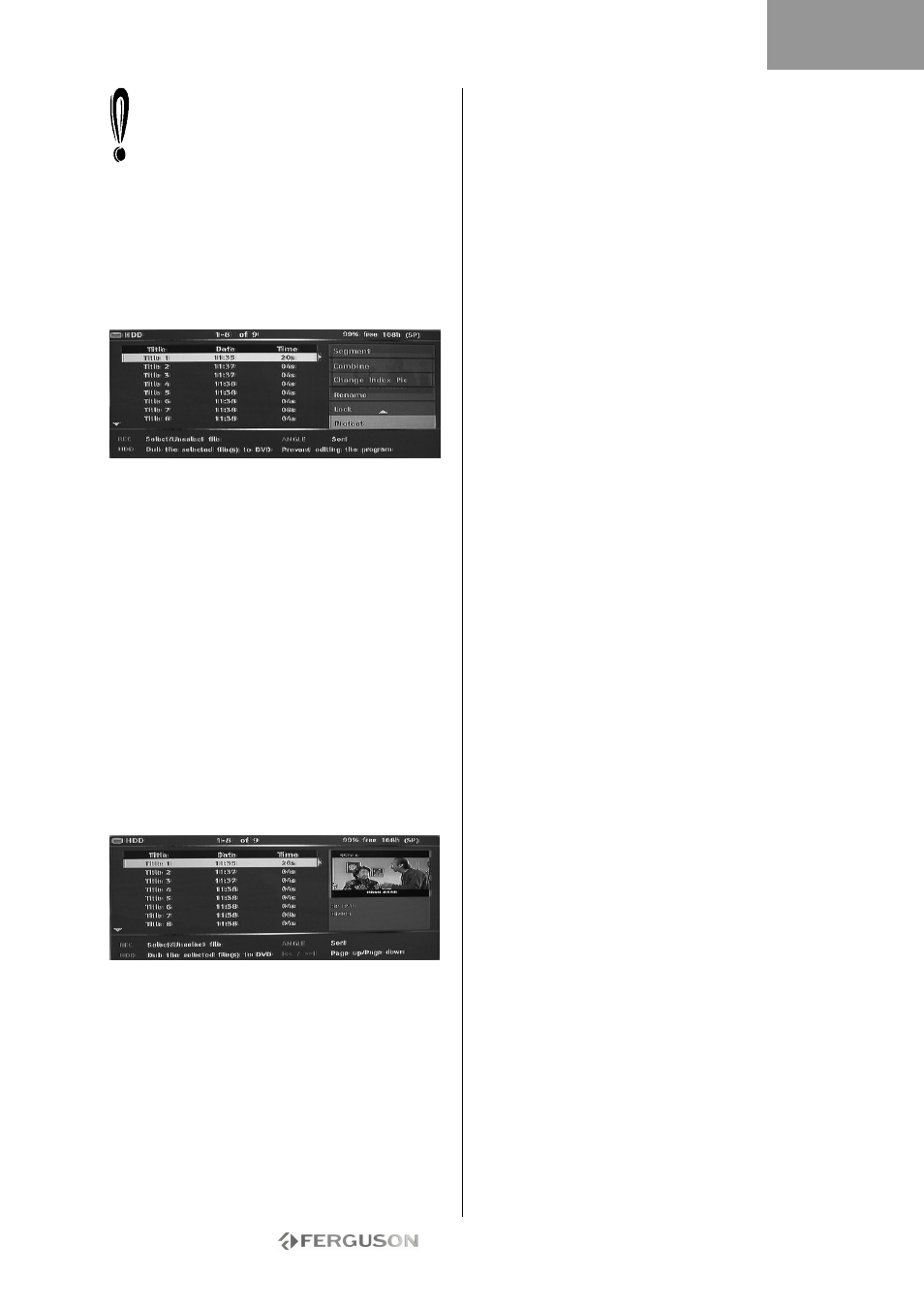
- 44 -
A small icon under the preview window
indicates that the title is now locked (no
viewing/editing/erasing). Before playing a
locked title, you will be prompt to enter the
password. The default password is 0000. Go to
the setup menu to change the password.
To unlock a locked title, repeat steps 1 to 5.
Protect A Title (Prevent From Editing)
1. Press the TV-HDD button until the TV-HDD title
list appears.
2. Use the
buttons to highlight the desired title.
3. Press to display the editing menu.
4. Use the
buttons to highlight Protect.
5. Press Play/OK to select Protect.
A small icon under the preview window indicates
that the title is now protected (no editing/erasing).
To edit or delete a protected title, unprotect it by
repeating step 1 to 5.
DUBBING (COPY FROM TV-HDD TO DVD)
1. Before selecting titles for dubbing, insert a
recordable disc into the disc tray.
• If this is the first time the disc has been used the
Ferguson RW-770HD may take a few seconds to
format the disc, determine compatibility and free
recordable space. During this time you will see the
Loading logo.
• The percentage of available disc space is displayed
in the lower right corner of the TV-HDD title list
screen.
2. Press the TV-HDD button until the TV-HDD title
list appears.
3. Use the
buttons to highlight the title or titles
you wish to copy to the DVD and press Record/OTR
to select the highlighted title for dubbing. Once a
title is selected for dubbing, an icon will appear next
to the title name.
You can press the Record/OTR button again to
remove the selection. As you select or deselect
titles, the disc capacity information will be updated.
If the title you selected is larger than the space
available on the disc, the recorder will display a
warning message.
If the recording is too big to place on the DVD it can
be split into smaller parts (see Split function earlier
in this guide).
If the disc is replaced or removed prior to dubbing,
all dubbing selections will be cleared.
Locked titles cannot be dubbed to DVD.
4. Press the TV-HDD button to start dubbing.
Dubbing will copy the title(s) selected to the
recordable DVD, including properties such as title
name, duration, index picture or chapter marks.
Once dubbing starts the recorder returns to Time
Shifting mode. It is possible to press the TV-HDD
button and play any title on the TVHDD while
dubbing is in progress., however editing is not
possible until the dubbing has finished.
If the writing to DVD fails at any point during this
operation,a warning message will appear and the
TV-HDD title list will be reset.
COPY DVD±RW TITLES TO HDD
1. Insert a DVD±RW disc containing recorded titles
into the disc tray.
2. Use
buttons to highlight the title you want to
copy.
3. Press the button to show the disc menu. Use
the
buttons to highlight Copy and press
Play/OK.
4. A file transfer icon will appear in the top left of
the screen and will disappear once the file has
finished being copied to the HDD.
ENGLISH
