Ferguson RW-770 HD User Manual
Page 31
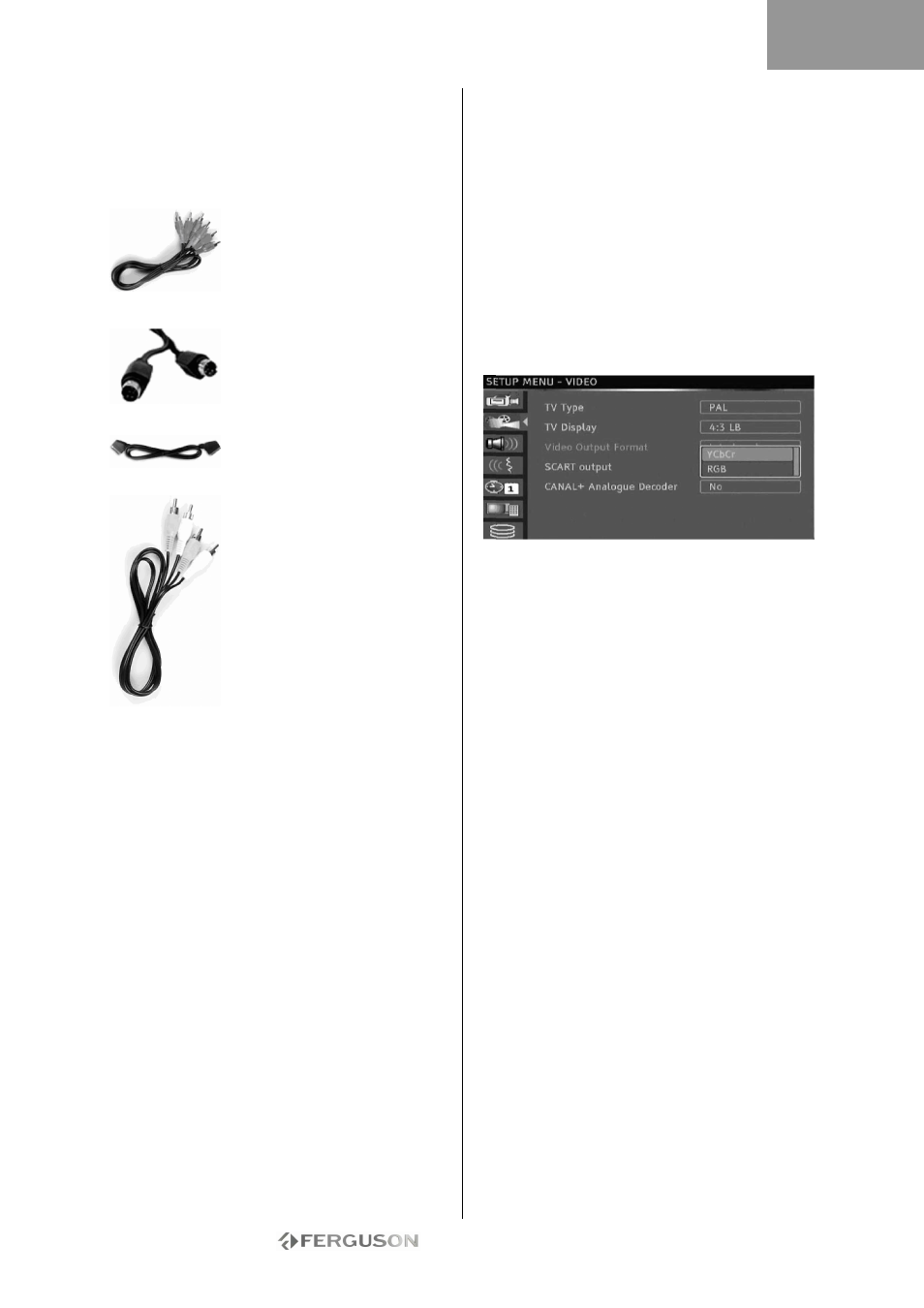
- 31 -
CONNECT TO A TELEVISION (ALTERNATIVE
CONFIGURATION)
If you wish to use a connection other than the
SCART cable, you can use one of the following
configurations (not included) starting with the best
(in terms of quality) in descending order:
Component Video (Progressive
Scan) Component Video
(Interlace)
S-Video
SCART (RGB)
Composite Video
A - Connect to TV using composite video
1. Connect a video cable from the CVBS out plug
(yellow) on the back of the Recorder to the Video-in
plug (yellow) on the TV.
2. Connect audio cables (cinch) from the Audio L/R
out plugs (white/red) on the back of the Recorder to
the Audio L/R in plugs (white/red) on the TV.
3. Select VIDEO in or CVBS in source on the TV
B - Connect to TV using S-Video
1. Connect an s-video cable from the S-VIDEO out
plug (black) on the back of the Recorder to the S-
VIDEO in plug (black) on the TV.
2. Connect audio cables (cinch) from the Audio L/R
out plugs (white/red) on the back of the Recorder to
the Audio L/R IN plugs (white/red) on the TV.
3. Select S-VIDEO in source on the TV
C - Connect to TV using video component (YUV
or YCbCr)
Video component gives by far the best image
quality for LCD and plasma TVs. In order to use
video component connection, the RECORDER must
already be connected to the TV using one of the
previous connections (however, SCART is
recommended).
1. Power on the TV and select the source
corresponding to the RECORDER.
2. Power on the RECORDER.
3. Connect the 3 component video cables (red,
green, blue) from the COMPONENT VIDEO OUT
plugs (red, green, blue) on the back of the
RECORDER to the COMPONENT VIDEO IN plug
(red, green, blue) on the TV.
4. Connect audio cables from the AUDIO L/R OUT
on the back of the RECORDER to the AUDIO L/R IN
on the TV.
5. Press MENU on the remote control.
6. Using the Navigation buttons, go to the GENERAL
menu section.
7. Using the Navigation buttons and the OK button,
change the SCART Output setting to YCbCr. Change
the Video output format setting to Progressive if the
TV supports Progressive Scan.
8. Select YUV or YCbCr source on the TV.
9. The SCART cable can be unplugged.
ENGLISH
