Entering text using swype – Samsung SGH-T699DABTMB User Manual
Page 82
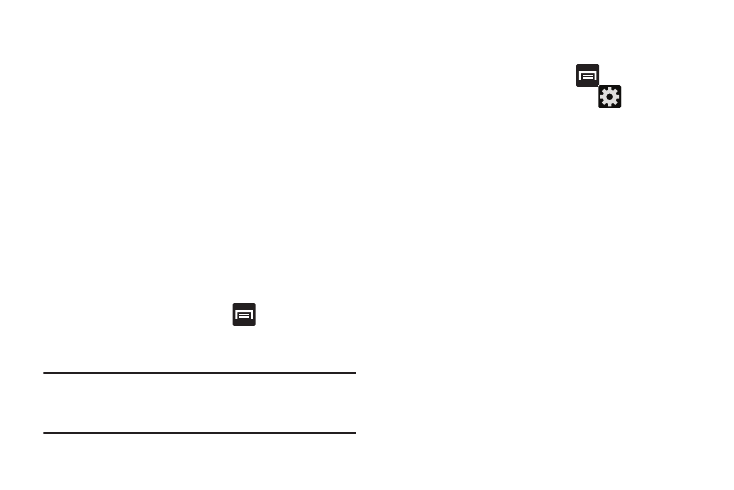
Entering Text Using Swype
Swype™ is the default text input method that allows you to
enter a word by sliding your finger or stylus from letter to
letter, lifting your finger between words. SWYPE uses error
correcting algorithms and a language model to predict the
next word. SWYPE also includes a touch predictive text
system.
The on-screen keyboard options are different between the
Android keyboard and Swype on-screen input methods.
Enabling and Configuring SWYPE
If you configure another text input method (Samsung keypad)
you must re-enable SWYPE before using the SWYPE
keyboard.
When SWYPE is enabled there can also be normal keyboard
functionality.
1. From the Home screen, press
and then tap
Settings ➔ Language and input.
2. Tap Default ➔ Swype.
Note: During its initial use, you may be prompted by a series of
Swype Connect set up screens. Follow the initial
on-screen set up instructions.
Swype Settings
To configure Swype settings:
1. From the Home screen, press
and then tap
Settings ➔ Language and input ➔
(adjacent to
the Swype field).
2. Tap How to Swype to view an on-screen manual for
Swype.
3. Tap Gestures to view an on-screen reference page
related to Gesture usage.
4. Tap Preferences to alter these settings:
• Vibrate on keypress: activates a vibration sensation as you
enter text using the keypad.
• Sound on keypresses: turns on sounds generated by the
Swype application.
• Show helpful tips: turns on a flashing indicator for quick help.
• Auto-spacing: automatically inserts a space between words.
When you finish a word, just lift your finger or stylus and start
the next word.
• Auto-capitalization: automatically capitalizes the first letter of
a sentence.
77
