Software update – Samsung SGH-T699DABTMB User Manual
Page 299
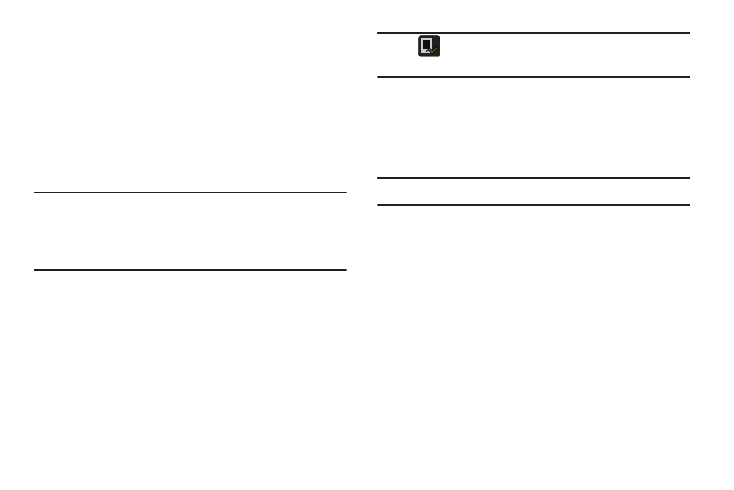
• Model number: displays the device’s model number.
• Android version: displays the firmware version loaded on this
device.
• Baseband version: displays the baseband version loaded on
this device.
• Kernel version: displays the kernel version loaded on this
device.
• Build number: displays the software, build number.
Note: Firmware, baseband, kernel and build numbers are
usually used for updates to the handset or support.
For additional information please contact your T-Mobile
service representative.
Software Update
The Software Update feature enables you to use your device
to connect to the network and upload any new software
directly to your device. The device automatically updates
with the latest available software when you access this
option.
Note: If
appears in the Status Bar area, tap it to be taken
to the Software updated screen.
1. From the main Settings page, tap About device ➔
Software update.
2. Read the Software update information screen.
3. Select an available option:
Note: You configure the device’s software update parameters.
• Cancel: Tap this option to cancel the operation.
• Wi-Fi settings: Enable this option to only download available
updates via an active Wi-Fi connection. If disabled, the device
will begin available downloads via its’ T-Mobile connection.
• OK: Tap this option to connect to the remote server, detect if
there is an available update, the begin the download over your
exisiting data connection.
–
Software updates can include bug fixes, enhancements to
services, to the device or currently installed software.
Changing Your Settings
294
