Creating a new google account, Signing into your google account – Samsung SGH-T699DABTMB User Manual
Page 24
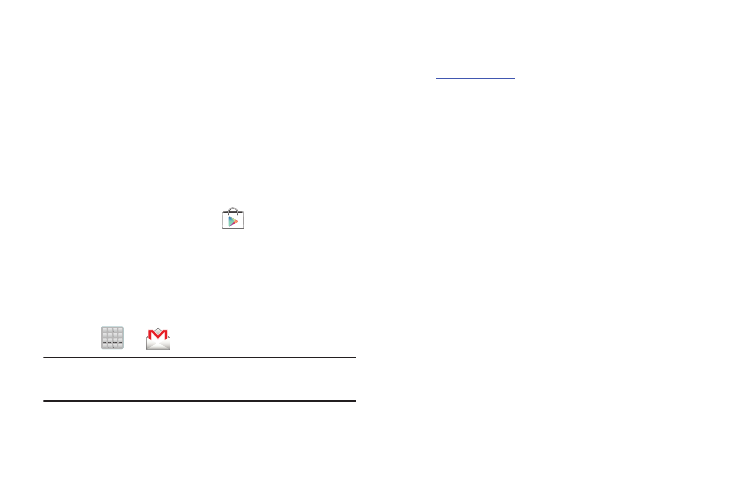
Creating a New Google Account
You should create a Google
™
Account when you first use
your device in order to fully utilize the functionality. This
account provides access to several device features such as
Gmail
™
, Google+
™
, Talk
™
, and the Google Play Store
™
applications. Before you are able to access Google
applications, you must enter your account information. These
applications sync between your device and your online
Google account.
To create a new Google Account from your device:
1. From the Home screen, tap
(Play Store).
2. Read the introduction and tap New to begin.
3. Follow the on-screen instructions to create a Google
Account.
– or –
If this is not the first time you are starting the device,
tap
➔
(Gmail).
Note: If you already have a Google account, you only need to
sign in.
To create a new Google Account from the Web:
1. From a computer, launch a Web browser and navigate
.
2. On the main page, click Sign-in ➔ Create an account
for free.
3. Follow the on-screen prompts to create your free
account.
4. Look for an email from Google in the email box you
provided, and respond to the email to confirm and
activate your new account.
Signing into Your Google Account
1. Launch an application that requires a Google account
(such as Play Store or Gmail).
2. Click Existing.
3. Tap the Email and Password fields and enter your
information.
4. Tap Sign in. Your device communicates with the Google
servers to confirm your information.
5. If prompted, create a new Gmail username by entering
a prefix for your @gmail.com email address.
19
