Google talk – Samsung SGH-T699DABTMB User Manual
Page 145
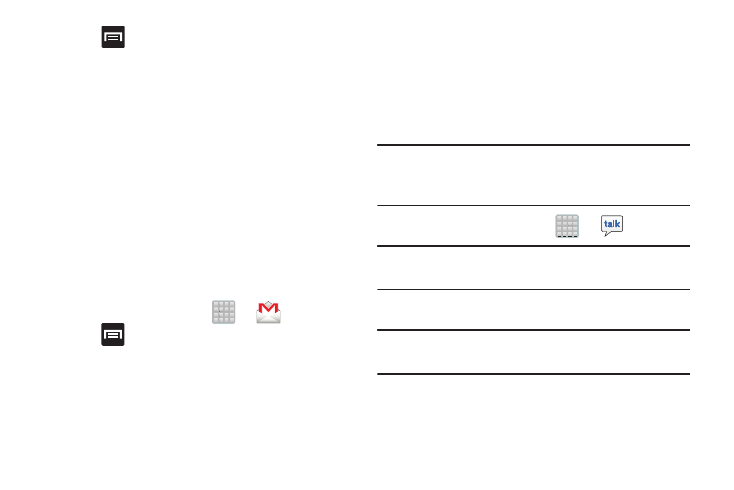
2. Press
to select one of the following additional
options:
• Mark important: assigns the current email an important
status.
• Mute: mutes the conversation.
• Report spam: reports the Email message as spam.
• Report phishing: reports the Email message as a phishing
email attempt.
• Settings: allows you to configure the General, or Notification
settings.
• Send feedback: sends feedback to Google.
• Help: launches the browser and displays Google Mobile Help
information.
Creating an Additional Gmail Account
1. From the Home screen, tap
➔
(Gmail).
2. Press
and then tap Settings ➔ ADD ACCOUNT and
follow the same steps as referenced in the previous
section. For more information, refer to “Signing into
Google Talk
Google Talk™ is a free Windows and web-based application
for instant messaging offered by Google. Conversation logs
are automatically saved to a Chats area in your Gmail
account. This allows you to search a chat log and store them
in your Gmail accounts.
Note: Before using this application, you must first have an
active Gmail account available and be currently logged
in.
➔
(Talk).
1. From the Home screen, tap
Note: If you are not already logged into Google, refer to the
instructions for signing in on page 138.
2. Begin using Google Talk.
Note: The Network confirms your login and processes. This
could take up to 5 minutes to complete.
Messages
140
