Samsung SGH-T699DABTMB User Manual
Page 153
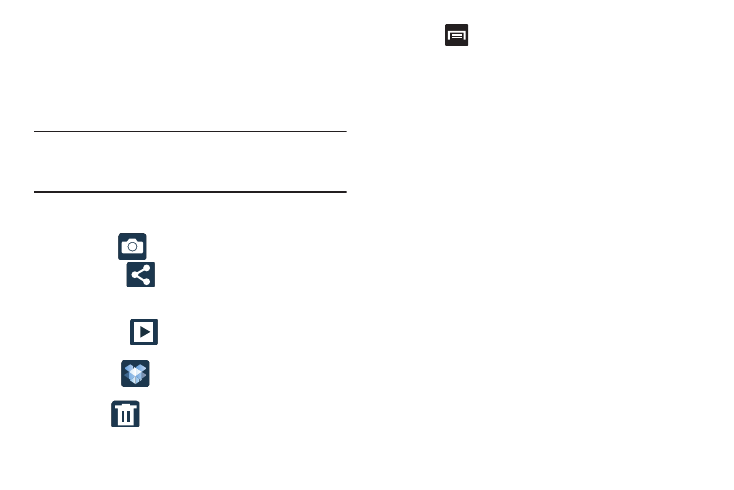
Pictures and Videos Image Viewer Options
After you take a photo or record a video, you can access
various options.
Photo viewing options
1. Tap a thumbnail to view the picture.
Note: If no control icons are displayed on the screen in
addition to the picture, tap anywhere on the screen to
display them.
2. The following options are available at the top of the
screen:
• Share via
:
allows you to share the picture via Dropbox,
Facebook, P
icasa
, Google+, Bluetooth, Wi-Fi Direct,
Messaging, Evernote - Create Note, Gmail, and Email.
• Camera
: allows you to take another picture.
• Slideshow
: when in Landscape mode, allows you to
see your photos in a slideshow.
• Dropbox
: if already signed in, allows you to select a
folder destination for your current picture.
• Delete
: appears in Landscape mode, and allows you to
delete the current picture.
3. Press
for additional options such as:
–
Slideshow: appears while in Portrait mode, and allows you
to see your photos in a slideshow.
–
Delete: appears while in Portrait mode, and allows you to
delete the current picture.
–
Face tag: allows you to activate/deactivate face recognition
for use with external social media applications.
–
Copy to clipboard allows you to copy one or more pictures to a
different folder.
–
Rotate left: allows you to rotate the view of the current image in
a counterclockwise direction.
–
Rotate right: allows you to rotate the view of the current image
in a clockwise direction.
–
Crop: provides an on-screen box that allows you to crop the
current picture. Tap Save to update the image with the new
dimensions or tap Discard to ignore any changes.
–
Set as: allows you to assign the current image as a Contact
photo, Home screen, Lock screen, or Home and lock screens.
–
Buddy photo share: allows you to share the current image
with active ChatON buddies.
Multimedia
148
