Mobilelife widget – Samsung SGH-T699DABTMB User Manual
Page 201
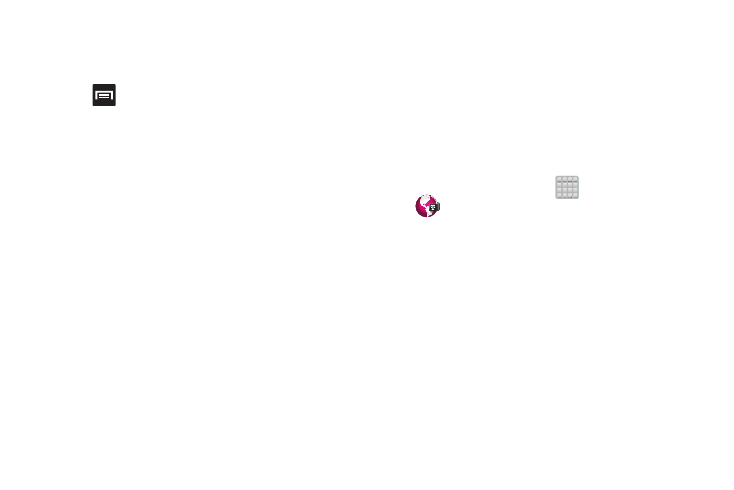
Create a Calendar appointment
1. From the MobileLife main screen, locate the
Application menu and tap Calendar.
2. Tap
(Menu) from the bottom of the screen.
3. Select New Appointment.
4. Enter all Appointment Details and select household
members to be included in the appointment.
• These members can be added by entering their name, Email
address, phone number, and assigning a color.
5. Tap Save.
MobileLife Widget
Personalizes the best of both the Web and T-Mobile services
for you. Get the latest news, weather, entertainment and
sports updates several times a day along with special offers.
MobileLife does not have an icon in the app tray. You will not
be able to launch the widget directly from the installation
screen.
1. Verify you are logged into your Google account.
2. From the Home screen, tap
(Apps) ➔
(MobileLife Widget).
3. If taken to the Play Store, choose Update the
application. Once the update process is complete, the
on-screen widget is then placed on your screen.
To install on a screen:
1. Locate an empty area on a screen, then touch and hold
the empty area.
2. From the Home screen, tap Apps and widgets ➔
Widgets.
3. Select the Mobile Life widget.
Applications and Development 196
