Samsung SGH-T699DABTMB User Manual
Page 156
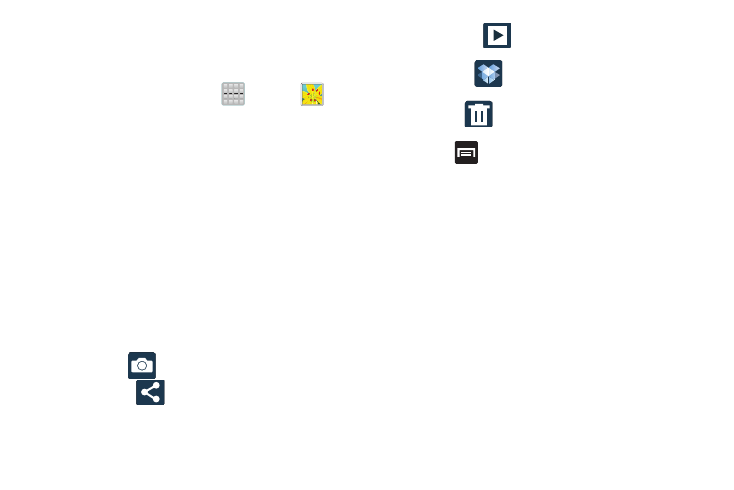
Camera Gallery Options
The Gallery is where you can access the Gallery of stored
camera images.
1. From the Home screen, tap
(Apps) ➔
(Gallery).
2. Select a folder location (ex: Camera) and tap an image
to open it.
– or –
Touch and hold an image to place a box around the file
and select multiple files.
– or –
Tap the upper-right camera to begin taking pictures
that are placed in this folder.
– or –
3. Tap the on-screen image and use either of the
following image menu options:
• Camera
: allows you to take another picture.
• Share via
: allows you to share the picture via Dropbox,
Facebook, Picasa, Google+, Bluetooth, Wi-Fi Direct,
Evernote - Create Note, Messaging, Gmail, and Email.
• Slideshow
: when in Landscape mode, allows you to
see your photos in a slideshow.
• Dropbox
: if already signed in, allows you to select a
folder destination for your current picture.
• Delete
: appears in Landscape mode, and allows you to
delete the current picture.
4. Press
for additional options such as:
–
Slideshow: appears while in Portrait mode, and allows you
to see your photos in a slideshow.
–
Delete: appears while in Portrait mode, and allows you to
delete the current picture.
–
Face tag: allows you to activate/deactivate face recognition
for use with external social media applications.
–
Copy to clipboard allows you to copy one or more pictures to a
different folder.
–
Rotate left: allows you to rotate the view of the current image in
a counterclockwise direction.
–
Rotate right: allows you to rotate the view of the current image
in a clockwise direction.
151
