Samsung SGH-T699DABTMB User Manual
Page 265
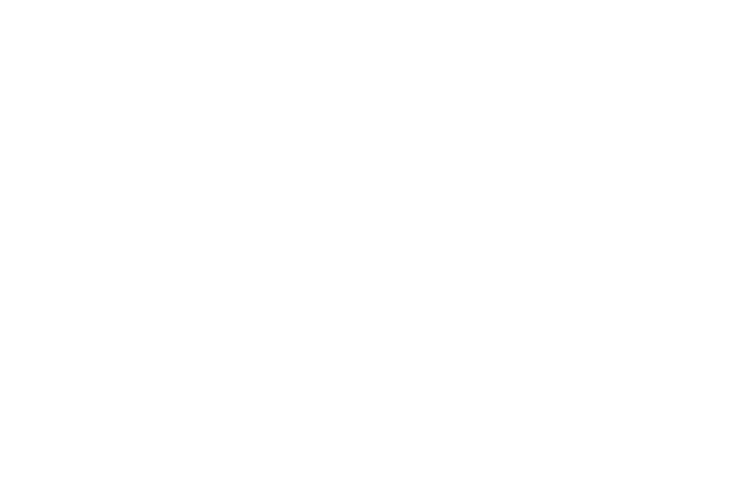
Setup the Device Vibration
This option allows you to set your device to vibrate and ring.
1. From the main Settings page, tap Sound.
2. Tap Device vibration.
3. Select a vibration pattern and tap OK.
– or –
Tap Create to then use an on-screen touch circle to
create your own custom vibration pattern. Tap Save to
store the new vibration pattern.
Setting a Default Notification Ringtone
This option allows you to set the ringtone that will sound for
notifications and alarms.
1. From the main Settings page, tap Sound ➔ Default
notifications.
2. Tap one of the ringtones and tap OK.
Vibrate During Ringing
This option allows you to activate/deactivate the vibration
feature.
1. From the main Settings page, tap Sound.
2. Tap the Vibrate when ringing field to activate the
feature.
Audible System Tone Settings
These options are used when you use the dialing pad, make
a screen selection, lock your screen, or tap the screen. Each
time you press a key or make a selection the selected tone
sounds.
1. From the main Settings page, tap Sound.
2. Tap Keytones to activate a tone when you use
on-screen keys. A check mark displayed next to these
features indicates active status.
3. Tap Touch sounds to activate a tone when you touch the
screen. A check mark displayed next to this feature
indicates active status.
4. Tap Screen lock sound to activate a tone when you use
the Lock screen. A check mark displayed next to this
feature indicates active status.
Changing Your Settings
260
