Samsung SGH-T699DABTMB User Manual
Page 197
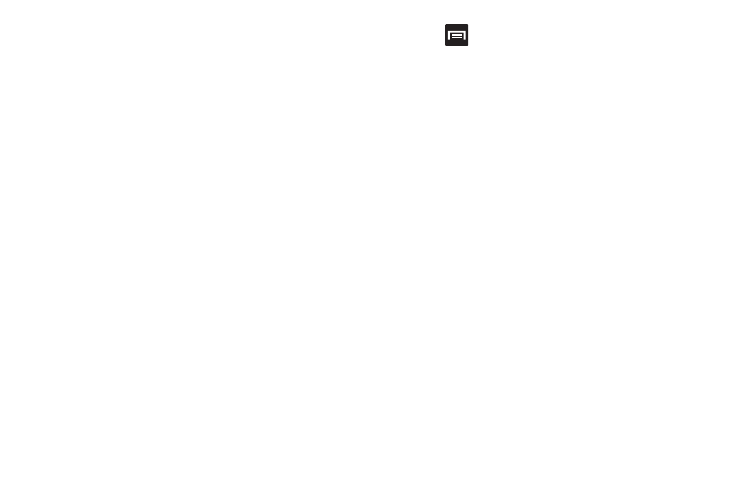
• Layers: allows you to switch map views:
–
Traffic: (available only in selected areas) Real-time traffic
conditions are displayed over roads as color-coded lines. Each
color represents how fast the traffic is moving.
–
Satellite: Maps uses the same satellite data as Google Earth.
Satellite images are not real-time. Google Earth acquires the
best imagery available, most of which is approximately one to
three years old.
–
Terrain: combines a topographical view of the area’s terrain
with the current map location.
–
Transit Lines: displays the overlapping transit lines on your
map.
–
Latitude: allows you to see your friend's locations and share
your location with them.
–
My Maps: displays a list of your preferred maps.
–
Bicycling: displays the overlapping cycling trails on your map.
–
Wikipedia: displays any Wikipedia markers and info on your
map.
4. Press
and select one of the following options:
• Clear Map: allows you to remove all markings and layers from
the map.
• Make available offline: allows you to store map-related
information locally on your device and access it even when the
device is offline.
• Settings: allows you to select the following additional options:
–
Display: allows you to enable/disable the Zoom Buttons, Scale
Bar, and Bubble action.
–
Offline and cache: allows you to set options to pre-fetch map
tiles when not using Wi-Fi and to clear the cache that holds the
map tiles. Choose from: Automatic caching, Clear all map titles,
or Clear My Places cache.
–
Location settings: lets you access and configure the location
settings.
–
Labs: this is a testing ground for experimental features that
aren’t ready for primetime. They may change, break or
disappear at any time. Click on a Lab to enable or disable it.
–
What’s New: provides access to the Play Store from where you
can update the application manually.
Applications and Development
192
