Groups – Samsung SGH-T699DABTMB User Manual
Page 116
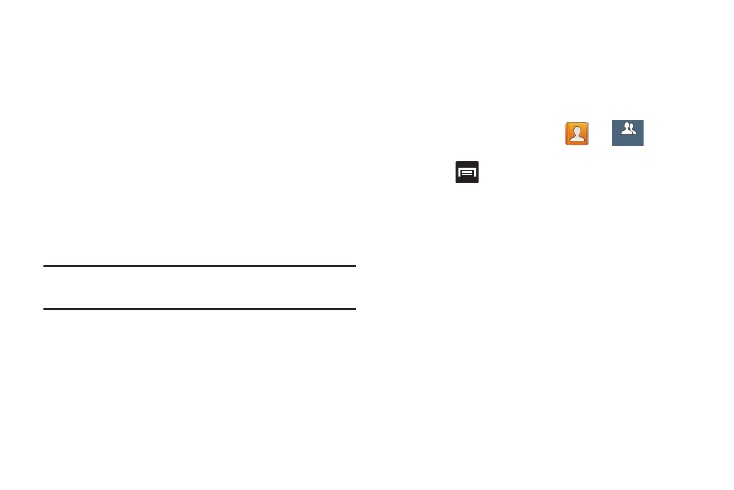
• Display contacts by defines how the current list of Contacts
are listed: First name (ex: Steve Smith) or Last name first
(Smith, Steve).
• Service numbers lists the currently available service numbers.
• Contact sharing settings allows you configure how your
Contacts entries are sent: individually or as a single file
containing all available entries.
Tap Settings to select a share setting.
–
Send all namecards allows you to set your Contact sharing
option to all so that your entire Contacts entries are sent as a
group and not as multiple single files. If all your entries are
selected only a single file is sent.
Note: Your destination device must support this feature or no
entries will be received by the external device.
–
Send individual namecards allows you to set your default to
send individual contacts one at a time. Even if you select all your
entries, each is sent individually.
Groups
This feature allows you to add a new or existing contact to a
call group. This group can be one of the already present
groups (Family, Friends, or Work) or a user-created group.
Creating a New Caller Group
1. From the Home screen, tap
➔
Groups
Groups
(Groups tab).
2. Press
and then tap Create.
3. Tap the Group name field and use the on-screen
keypad to enter a new group name. For more
information, refer to “Text Input Methods” on page 76.
4. Tap Group ringtone and select a ringtone for the group.
Selections are: Default, Ringtones, or Go to My Files.
5. Tap Vibration pattern and select a unique vibration
pattern to be associated with this group.
6. Tap Add member to then select from a list of available
contacts, tap the contact(s) you want to add, then tap
Done.
7. Tap Save to store the newly created group.
111
