Samsung SGH-T699DABTMB User Manual
Page 135
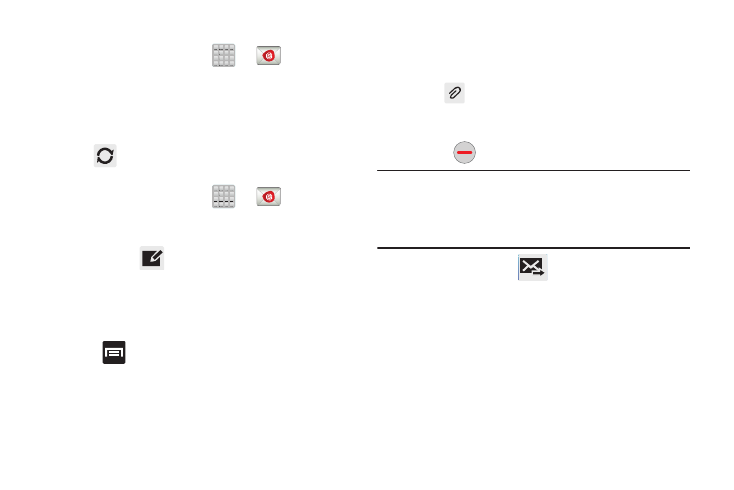
Refreshing Email messages
1. From the Home screen, tap
➔
(Email).
2. Select an email account.
• If you are already in an email account, tap the account name
field (upper-right) to open the complete email account list page.
• Select an available email account.
3. Tap
(Refresh).
Composing Email
1. From the Home screen, tap
➔
(Email).
2. Tap the account name field (upper-left) to open the
complete email account list page.
3. Tap Inbox ➔
(Compose).
4. Enter the recipient’s email address in the To field.
• If you are sending the email message to several recipients,
separate the email addresses with a comma. You can add as
many message recipients as you want.
5. Press
and then tap Add Cc/Bcc to add additional
carbon copy recipients.
• Use the Cc field to carbon copy additional recipients.
• Use the Bcc field to blind copy additional recipients.
6. Tap the Subject field and enter the email subject.
7. Tap the email text field and compose your email
message.
• To add an attachment (such as image, video, audio, etc..),
tap
Attach (from the top of the screen) and make a
category selection.
–
Tap the file you wish to attach.
–
Tap
to delete the attached file.
Note: If you attach an image to your email, you have the option
to resize it prior to delivery. Choose from: Original,
Large (70%), Medium (30%), or Small (10%). Once
chosen, tap OK.
8. Once complete, tap
(Send).
Messages
130
