Samsung SGH-T699DABTMB User Manual
Page 267
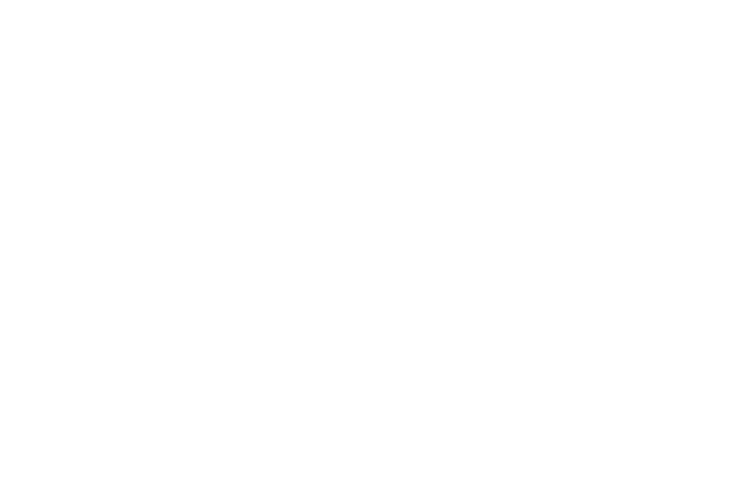
Adjusting Screen Brightness
This feature configures the LCD Brightness levels.
1. From the main Settings page, tap Display ➔
Brightness.
2. Tap Automatic brightness to allow the phone to
self-adjust and tap OK.
– or –
Touch and slide the on-screen slider to adjust the level
and tap OK.
Assigning a Wallpaper
The Wallpaper settings option allows you to set the Wallpaper
for your Home screen, Lock screen, or both.
1. From the main Settings page, tap Display ➔ Wallpaper.
2. Select an available option to change its current
wallpaper.
LED Indicator
This option allows you to turn on your LED lights for charging,
missed events, and incoming notifications. The light will turn
on by default unless you turn them off.
1. From the main Settings page, tap Display ➔ LED
indicator.
2. Tap the following LED indicator options to turn them on
or off:
• Charging: LED lights up when the device is connected to the
charger.
• Low battery: LED lights up when the battery level is low.
• Notifications: LED lights up when you have missed calls,
messages, or application events.
• Voice recording: LED lights up when you are recording voice.
The LED only lights up when the screen is off.
Changing Your Settings
262
