Bluetooth settings – Samsung SGH-T699DABTMB User Manual
Page 243
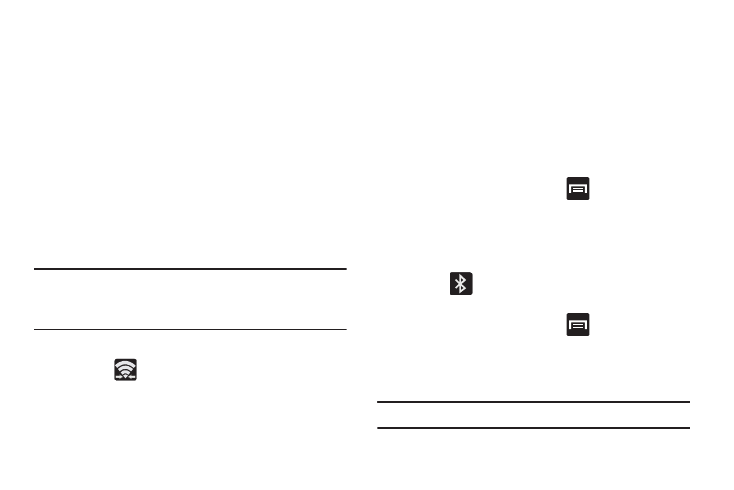
To activate your connection:
1. From the main Settings page, in a single motion touch
and slide the Wi-Fi slider to the right to turn it on. The
slider color indicates the activation status.
2. Tap Wi-Fi Direct.
3. Tap Scan and select the single device name to begin
the connection process to another Wi-Fi Direct
compatible device.
– or –
Tap Multi-connect ➔ Scan and select all the device
names to begin the connection process to these Wi-Fi
Direct compatible devices.
Note: The target device must also have Wi-Fi Direct service
active and running before it can be detected by your
device.
4. Tap Done. The direct connection is then established.
Confirm
appears in the Status bar.
Bluetooth settings
In this menu you can activate Bluetooth, view or assign a
device name, activate your phone so other Bluetooth devices
can discover it, or scan for other, available Bluetooth devices
with which to pair. For more information, refer to “Bluetooth”
on page 220.
Turning Bluetooth On and Off
To turn Bluetooth on:
1. From the Home screen, press
and then tap
Settings.
2. In a single motion touch and slide the Bluetooth slider
to the right to turn it on.
The slider color indicates the activation status. When
active,
displays in the Status area.
To turn Bluetooth off:
1. From the Home screen, press
and then tap
Settings.
2. In a single motion touch and slide the Bluetooth slider
to the left to turn it off.
Note: Bluetooth must be enabled prior to use.
Changing Your Settings
238
