Samsung SGH-T699DABTMB User Manual
Page 58
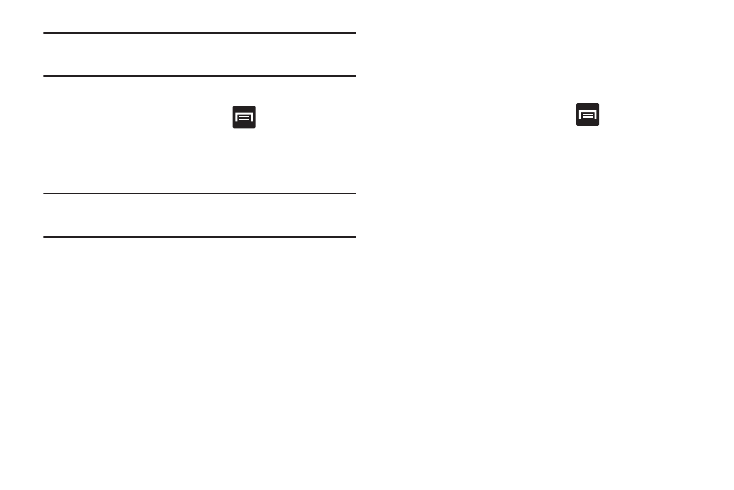
To change the current Lock screen wallpaper:
Note: Wallpapers supports the following image types: JPEG,
PNG, GIF, BMP, and WBMP.
1. Navigate to any screen, touch and hold an empty area
of the screen, and tap Set wallpaper ➔ Lock screen.
– or –
From the Home screen, press
and then tap
Settings ➔ Display ➔ Wallpaper ➔ Lock screen.
To change Wallpapers from Settings Menu:
and then tap
Settings ➔ Display ➔ Wallpaper.
1. From the Home screen, press
2. Access an available option. Choose from Home screen,
Lock screen, or Home and lock screen.
2. Select a Wallpaper type:
• Tap Gallery to select from a user image stored in the camera
image gallery, crop the image, and tap Done.
Note: The Home and lock screens is an additional option that
allows you to change both screens at the same time.
• Tap Wallpaper, scroll through the images, tap a wallpaper
image, then tap Set wallpaper.
3. Select a wallpaper type (Gallery, Live wallpaper, or
Wallpapers).
4. Choose an image and tap Done or Set wallpaper.
53
