Lookout security, Maps, Lookout security maps – Samsung SGH-T699DABTMB User Manual
Page 195
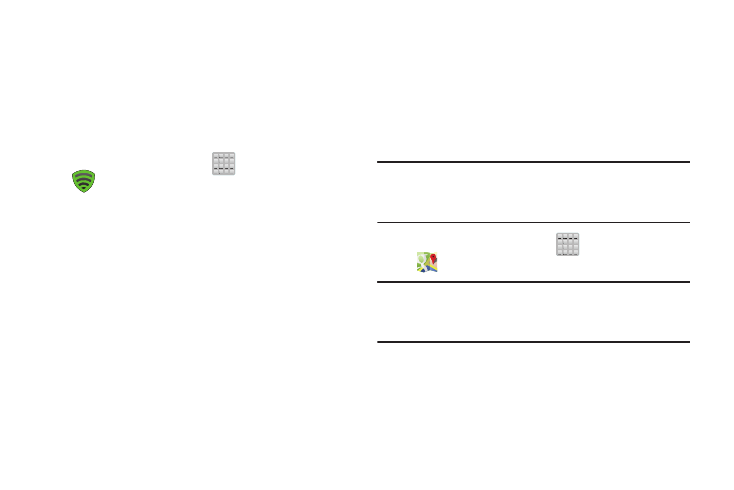
Lookout Security
Lookout Security™ provides mobile device-specific security
features that are coupled with a minimal performance hit.
Lookout Mobile Security provides key security options that
are unique to the mobile market. Along with the antivirus and
anti-malware tech, there's a lost and stolen phone locator
service, an application privacy adviser, and a backup service.
1. From the Home screen, tap
(Apps) ➔
(Lookout Security).
2. Read the on-screen descriptions and tap Activate
Lookout to begin your configuration.
3. Read the on-screen information and if desired, tap the
associated fields to activate the feature.
4. Tap Next.
Maps
Google Maps allow you to track your current location, view
real-time traffic issues, and view detailed destination
directions. There is also a search tool included to help you
locate places of interest or a specific address. You can view
locations on a vector or aerial map, or you can view locations
at the street level.
Important! Before using Google Maps you must have an active
data (3G/4G) or Wi-Fi connection. The Maps
application does not cover every country or city.
� From the Home screen, tap
(Apps) ➔
(Maps).
Important! For best results, it is recommended that you enable
all of your location services. For more information,
refer to “Location Services” on page 267.
Applications and Development
190
