Samsung SGH-T699DABTMB User Manual
Page 218
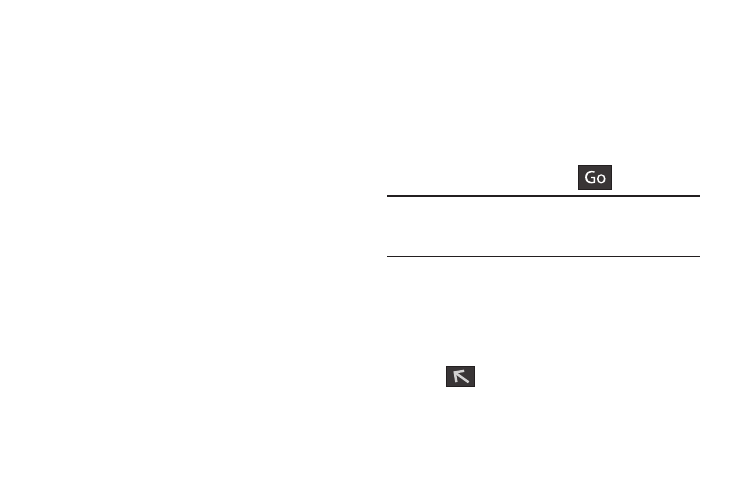
Search the I
nternet
To perform a
n Internet search using ke
ywords:
From w
ithin the Google sear
ch application, tap the
Googl
e search field, enter the ke
yword(s) to search
using the on-screen ke
ypad.
• New window: launches a new browser window. By default,
this screen shows the web2go home page.
• Add bookmark: allows you to add a URL to your bookmark list.
• Add shortcut: creates a shortcut to the web2go Home page
and then places it on an open area on an available extended
screen.
• Share page: allows you to share the page using Gmail or as a
message.
• Find on page: allows you to search in the current page.
• Desktop view: allows you to assign the browser to display the
current page in the desktop view (to closely mimic the display
as it would appear on a Desktop computer).
• Save for offline reading: allows you to store the current page
in memory so that it can be read later even if you loose your
Internet connection.
• Brightness: allows you to assign a brightness level specifically
for the browser window. This is independent of the brightness
assigned within the device’s Settings menu.
• Downloads: displays the download history.
• Print: provides print access on compatible Samsung printers.
• Settings: allows you to change the way you view your web
pages by changing these options.
Entering a URL
You can access a website quickly by entering the URL.
Websites are optimized for viewing on your phone.
To enter a URL and go to a particular website:
� From the homepage tap the URL field at the top of the
scre
en, enter t
he URL a
n
d
tap
.
Note: This is
not the same applicatio
n as the Google Search
Widget. The w
eb2go screen can no
t be accessed via a
Wi-Fi co
nnection.
1.
2. Tap
from the list of se
arch results that are
displayed.
3. Tap a link to view the website.
213
