Additional contact options – Samsung SGH-T699DABTMB User Manual
Page 115
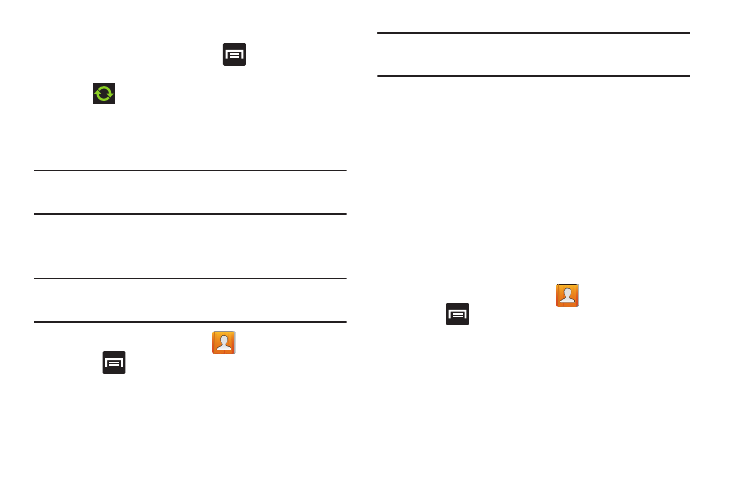
To resync Social Network Contacts:
1. From the Home screen, press
and then tap
Settings and then navigate to the Accounts area.
2. Tap
within the adjacent SNS account field to
reveal the account’s synchronization settings screen.
3. Choose the parameters to sync (ex: Sync Calendar,
Sync Contacts, or Sync Gallery) and tap Sync now.
Note: From the main Accounts and sync page you can also tap
Sync all to resync all accounts.
Additional Contact Options
Sending an Email to a Contact
Note: Contacts must contain and email account and address
before you can use the Send email feature.
1. From the Home screen, tap
.
2. Press
and then tap Send email. Contacts that
contain an email address display.
3. Tap the contact(s) to which you want to send an email.
A check mark displays next to the selection.
Note: The select contact must have an email as part of their
details screen.
4. Tap Done.
5. Select an email account type.
6. Compose the email and tap Send.
Export/Import
For more information, refer to “Copying Contact Information”
on page 106.
Contact List Settings
From this menu you can determine the default storage
location for Contacts, display your phone’s primary number,
and view service numbers listed in your Contact list.
1. From the Home screen, tap
.
2. Press
and then tap Settings. Configure any of the
following options:
• Only contacts with phones allows you to display only those
contacts containing phone numbers.
• List by defines how the current list of Contacts are sorted:
First name or Last name.
Contacts
110
