Samsung SGH-T699DABTMB User Manual
Page 168
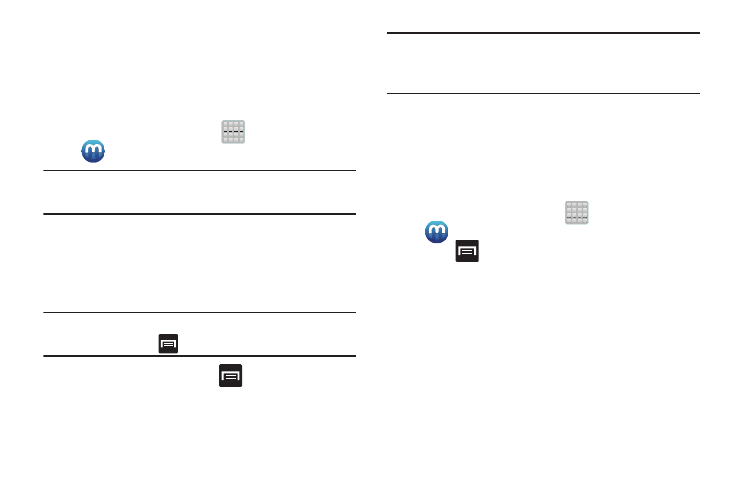
Creating a New Media Hub Account
Before you can rent or buy media, you must first create an
account. Enter the required information.
1. Confirm you have already logged in to your Samsung
account.
2. From the Home screen, tap
(Apps) ➔
(Media Hub).
Note: If prompted with an update notification, follow the
on-screen instructions.
3. Read the Terms and Conditions screen and tap the I
agree to the Terms and Conditions check box.
4. Tap Accept to continue or Decline to exit. The Media
Hub screen displays.
Tip: In some cases it might be necessary to sign in via the
application. Press
➔ Sign in.
5. From the main page, press
and then tap My Page.
Note: Your Media Hub account is managed by the Samsung
account application. This application manages your user
profile information.
6. If not already signed in, use the keypad to enter the
required information, then tap Create new account.
Follow the on-screen instructions to complete your
registration for a new Samsung account.
Using Media Hub
1. From the Home screen, tap
(Apps) ➔
(Media Hub).
2. Press
and then tap Sign in. Complete the sign-in
process and return to the main application.
3. At the Media Hub screen, scroll through What’s New.
• What’s New: shows recently added media that is available for
rent or purchase.
– or –
Select one of the following options:
• Movies: displays movies that are available for rent or purchase.
Scroll through the movie categories at the top of the screen.
Touch a category and movies of that type display.
163
