Samsung SCH-R530MBBUSC User Manual
Page 97
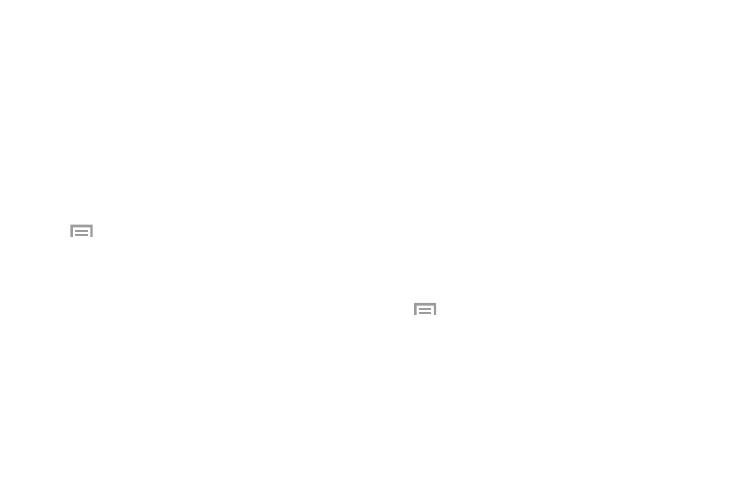
Messaging 91
7. Touch and hold a voice recording for these options:
• Share via: Share your recording using Dropbox, Bluetooth,
Drive, Email, Gmail, Messaging, or Wi-Fi Direct.
• Delete: Delete the voice recording.
• Rename: Rename your voice recording.
• Set as: Set the voice recording as a Phone ringtone, Caller
ringtone, or Alarm tone.
• Details: View details of the voice recording, such as Name,
Last modified time, Location, Duration, and Size.
8. While viewing the list of voice recordings, touch
Menu and select from the following options:
• Share via: Select and share your recordings using Dropbox,
Bluetooth, Drive, Email, Gmail, Messaging, or Wi-Fi Direct.
• Delete: Delete 1 or more voice recordings. Select the
recordings to delete and touch Delete.
• Settings: The following settings are available:
–
Storage: Select where your recordings are saved. Selections
are Device or Memory card.
–
Recording quality: Set the recording quality to High or
Normal.
–
LImit for multimedia messages: Select On or Off. Selecting
On limits the message size so the recording size attaches to an
MMS message.
–
Contextual filename: Creates filenames based on your
location using a GPS tag when connected to a network.
–
Default name: Select the name prefix for recordings. For
example, if your Default name is Voice, your recordings would
be named Voice 001, Voice 002, and Voice 003.
–
Noise reduction: When set to On, reduces background noise
being recorded.
–
Recording volume: Select High or Low.
–
Skip interval: Select 10 sec., 30 sec., or 60 sec.
• End: Exit the Voice Recorder app.
9. While viewing the main Voice Recorder screen, touch
Menu and select from the following options:
• Settings: Configure Voice Recorder options.
• End: Exit the Voice Recorder app.
