Multi window – Samsung SCH-R530MBBUSC User Manual
Page 34
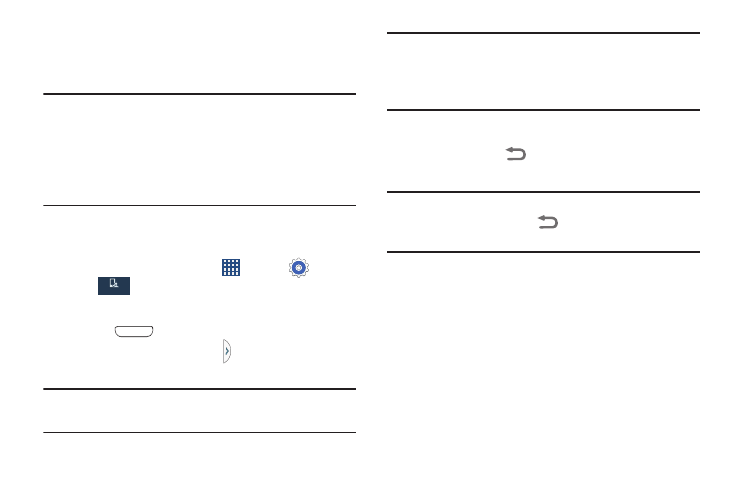
28
Multi Window
This feature can be used to run multiple applications on the
current screen at the same time.
Note: Only applications found within the Multi window panel
can be active atop another current application on the
screen.
When launching applications that contain multimedia
files (music or video), audio from both files will be
played simultaneously.
Activating and Deactivating Multi Window
To activate Multi window:
1. From a Home screen, touch
Apps ➔
Settings
➔
My device ➔ Display ➔ Multi window.
A check mark will appear.
2. Touch
Home to return to the Home screen.
3. Touch the Multi window tab to open the application
panel showing all the available Multi window apps.
Note: Initially upon activation, the entire apps panel is briefly
displayed, then minimized to only show the tab.
Tip: Multi window can also be activated or deactivated by
touching the top of the screen, dragging downward to
display the Notification Panel, and then touching
Multi window.
To deactivate Multi window:
Ⅲ Touch and hold
Back. This action hides the Multi
window tab from view.
Note: Once you have set the Multi window option On, you only
need to touch and hold
Back to re-activate the
Multi window feature.
My device
My device
