Photos, Play books, Play games – Samsung SCH-R530MBBUSC User Manual
Page 135: Photos play books play games
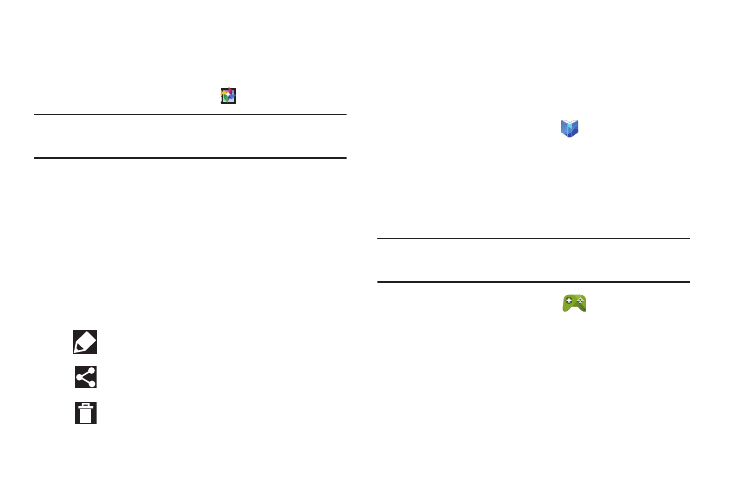
Applications 129
Photos
Use this application to view and share images or videos via
Google’s social network services.
1. From the Apps screen, touch
Photos.
Note: This application may not be available depending on the
region or service provider.
2. Select one of the following categories:
• ALL: View all the images or videos that are taken or
downloaded to the device.
• HIGHLIGHTS: View images or videos grouped by date or
album. Touch to view all of the images or videos in the group.
3. Select an image or video.
4. While viewing the image or video, use one of the
following options:
Play Books
Google Books is now Google Play Books. With Google Play
Books, you can shop the world's largest selection of ebooks
and read them anywhere you like — on a phone, phone,
e-reader, or the Web.
Ⅲ From the Apps screen, touch
Play Books.
For more information, refer to “Google Play Books” on page 98..
Play Games
Play Games allows you to discover new games and to unify
your gaming activities.
Note: Play Games requires that you have or create a Google+
profile.
Ⅲ From the Apps screen, touch
Play Games.
Modify the image.
Share the image or video with others.
Delete the image or video.
