Ts, see “sending namecards, Card. for more – Samsung SCH-R530MBBUSC User Manual
Page 70
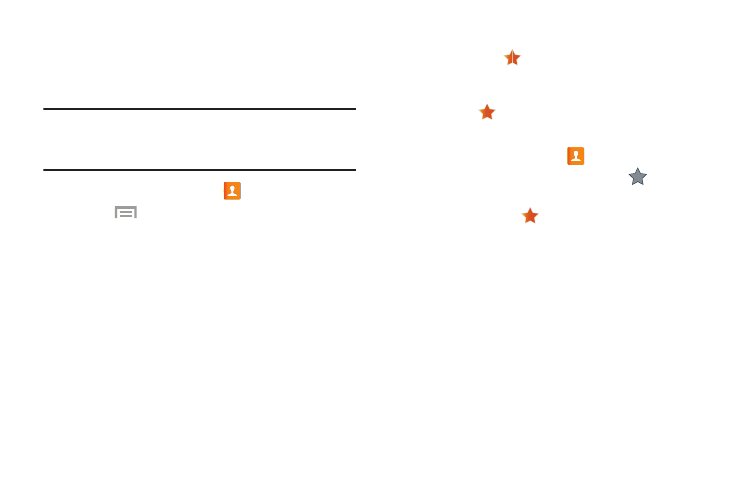
64
Sending Namecards
You can send a contact entry as a namecard using a
Bluetooth connection to another device, or as an attachment
to a Gmail or Email message.
Important! Not all Bluetooth devices will accept contacts, and
not all devices support transfers of multiple
contacts. Check the target device’s documentation.
1. From a Home screen, touch
Contacts.
2. Touch
Menu, then touch Share namecard via.
3. Touch contacts to mark them for sending, or touch
Select all to mark all contacts. A check mark displays in
the check box for marked contacts.
4. Touch Done.
5. Choose a sending method from the Share namecard via
screen, then follow the prompts to send the profile.
Favorites
Mark contacts with a
star to identify them as Favorites.
Favorites display on the Favorites tab in the Phone and
Contacts screens for fast dialing or messaging, and are
indicated by the
.
Creating Favorites
1. From a Home screen, touch
Contacts.
2. Touch a contact to display it, then touch
at the
top right of the screen.
It changes color to
.
