Cloud – Samsung SCH-R530MBBUSC User Manual
Page 185
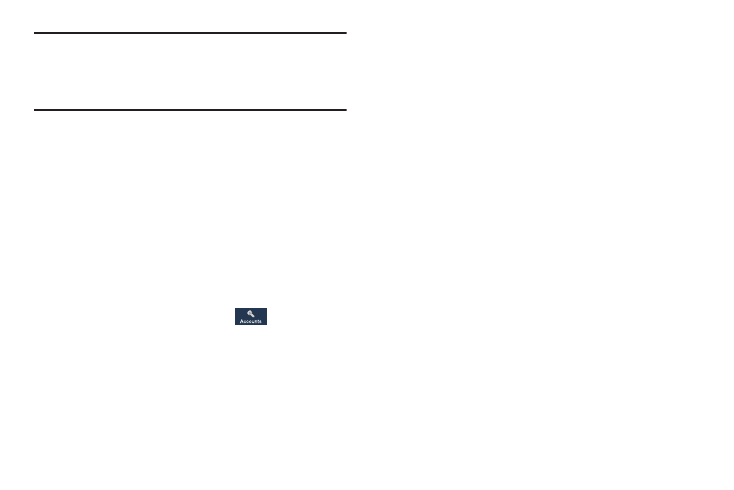
Settings 179
Tip: The password is for your Samsung account, not the
password you use for the email address you are entering.
Plus, you can use only letters, numbers, !, @, $, %, &, ^,
and * for your Samsung account password.
6. If you are creating a new account, the Terms and
Conditions screen displays. Read the Terms and
conditions, Special terms, and Privacy policy and touch
I accept all the terms above.
The Settings screen displays with Samsung account
listed under Accounts.
Cloud
Back up your personal data using your Samsung Account or
use Dropbox to sync your device content.
1. From the Settings screen, touch
Accounts
➔ Cloud.
2. Under Personal data management:
If you have not signed in to your Samsung Account,
touch Add account. For more information about
Samsung accounts, see “Signing In to Your Samsung
If you have signed in to your Samsung Account:
• Touch your Samsung Account to manage your sync settings or
remove your Samsung Account.
• Touch Storage usage to show the storage used and the
remaining storage available.
• Touch Sync settings to sync your calendar, contacts, Internet,
S Note, and Scrapbook settings with your Samsung Account.
• Touch Backup to manage your back up and restore options.
• Touch Restore to retrieve data from your Samsung account.
3. Under Dropbox:
If you have not signed in to you Dropbox account, touch
Link Dropbox account. For more information, refer to
