Camera – Samsung SCH-R530MBBUSC User Manual
Page 125
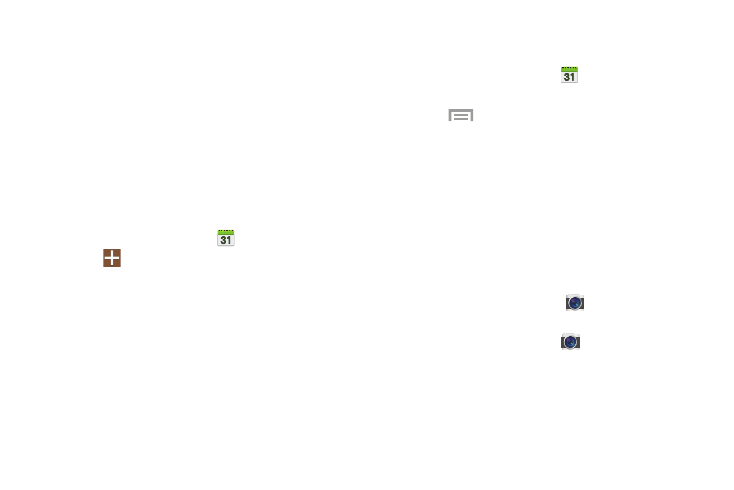
Applications 119
• Event notification:
–
Set alerts and notifications: Choose Alert to receive alerts,
Status bar notification to display notifications in the Status
bar, or Off for no notifications or alerts.
–
Select Ringtone: Choose a ringtone for event notifications,
then touch OK.
–
Vibration: Enable/disable vibration for event notifications.
–
Quick responses: Pre-composed text to include with email
notifications to meeting attendees, guests, and so on.
Creating an Event or Task
1. From the Apps screen, touch
Calendar.
2. Touch
Add new.
3. Touch Add event or Add task.
4. Fill in and select the information for this event or task.
5. Touch Save.
Sending Events
Send events as vCalendar files to other compatible devices.
1. From the Apps screen, touch
Calendar.
2. Touch an event to display its details.
3. Touch
Menu ➔
Share via.
4. Select the desired Sharing method from the Share via
pop-up.
5. Follow the prompts to send a copy of a Calendar event
to another device. For more information, refer to
Camera
Use the phone’s built-in Camera to take pictures and record
video.
Ⅲ From the Home screen, touch
Camera.
– or –
From the Apps screen, touch
Camera.
For more information, refer to “Camera” on page 101. and
“Camcorder” on page 105.
