Section 8: connections, Wi-fi, For more information, refer to – Samsung SCH-R530MBBUSC User Manual
Page 143
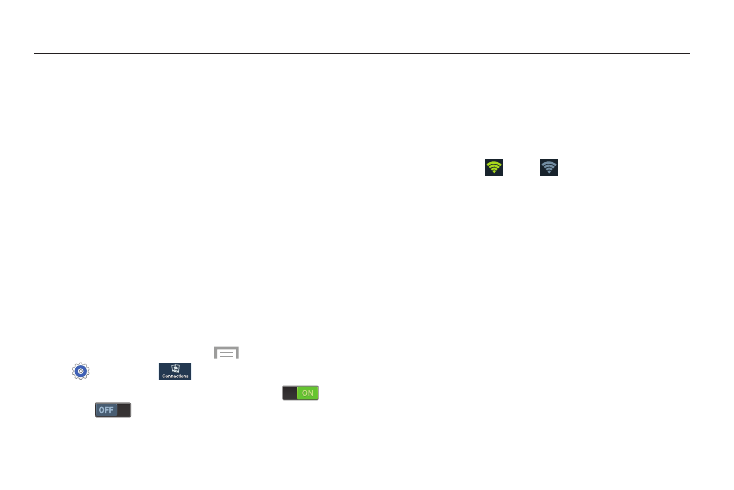
Connections 137
Section 8: Connections
This section describes the various connections your phone
can make, including Wi-Fi, Bluetooth, and Connecting to
your PC.
Wi-Fi
Wi-Fi is a wireless networking technology that provides
access to local area networks.
Wi-Fi communication requires access to an existing Wi-Fi
network. Wi-Fi networks can be Open (unsecured), or
Secured (requiring you to provide login credentials).
This phone supports the 802.11 a/b/g/n Wi-Fi protocols.
Turning Wi-Fi On or Off
When you turn Wi-Fi service on, your phone automatically
searches for available, in-range “hotspots”, which are also
called WAPs (Wireless Access Points).
1. From a Home screen, touch
Menu ➔
Settings ➔
Connections ➔ Wi-Fi.
2. Touch the OFF/ON button to turn Wi-Fi ON
or
OFF .
You can also use the following method to quickly turn Wi-Fi
on or off:
1. From the top of a Home screen, swipe your finger
downward to display the Notifications screen.
2. At the top of the Notifications screen, touch Wi-Fi to
turn Wi-Fi On
or Off
.
Scanning and Connecting to a Wi-Fi Network
1. Turn Wi-Fi on.
Your phone scans for available hotspots and displays a
list of any it finds.
2. To connect to a hotspot, touch it on the pop-up list.
• If the Wi-Fi network is open, you are automatically connected.
• If the Wi-Fi network is secured, enter the password at the
prompt to connect.
