Contacts – Samsung SCH-R530MBBUSC User Manual
Page 63
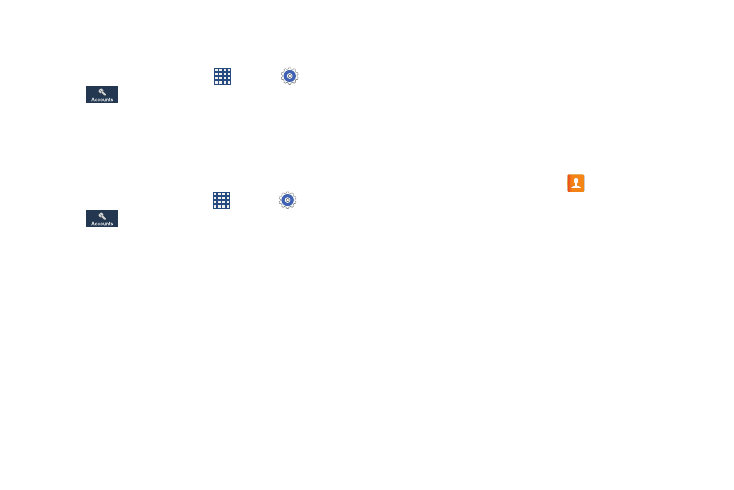
Accounts and Contacts 57
Managing Accounts
For more information, refer to “Accounts” on page 176.
1. From a Home screen, touch
Apps ➔
Settings
➔
Accounts.
2. Under My accounts, touch an account to manage. The
account screen displays.
Google Account Privacy Settings
Personalize the Privacy settings for Google Accounts:
1. From a Home screen, touch
Apps ➔
Settings
➔
Accounts.
2. Under My accounts, touch Google. The Google account
type screen displays.
3. Under Privacy, the following options are available:
• Search: Manage Google Accounts location histories and
search histories.
• Location: Choose whether Google apps can access location
information for Google Accounts.
• Google+: Manage Google+ information for Google Accounts.
• Ads: Choose whether to personalize Google and AdMob
advertisements for Google Accounts.
Contacts
The Contacts application lets you store and manage contacts
from a variety of sources, including contacts you enter and
save directly on your phone as well as contacts synchronized
with your Google account, your Samsung account, your PC,
email accounts (including Exchange Server accounts), and
your Facebook friends.
To access Contacts:
Ⅲ From the Home screen, touch
Contacts.
Contact tips:
•
To make a call to a contact, swipe your finger left-to-right across
the contact.
•
To create a message addressed to a contact, swipe right-to-left
across the contact.
