Samsung SCH-R530MBBUSC User Manual
Page 151
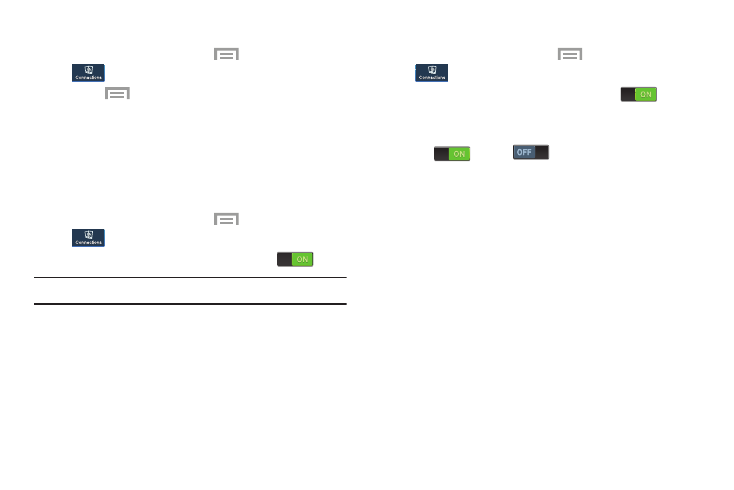
Connections 145
VPN Options
1. From a Home screen, touch
Menu ➔
Settings ➔
Connections ➔
More networks ➔
VPN.
2. Touch
Menu ➔ Always-on VPN to select a VPN
profile to always stay connected.
NFC
NFC (Near Field Communication) allows data exchange when
you touch your device with another compatible device. This
is used for applications such as Android Beam and S Beam.
1. From a Home screen, touch
Menu ➔
Settings ➔
Connections ➔
NFC
2. Touch the OFF/ON button to turn NFC ON
.
Note: NFC must be turned ON to use Android Beam or S Beam.
Android Beam
When Android Beam is activated, you can beam application
content to another NFC-capable device by holding the
devices close together. You can beam browser pages,
YouTube videos, contacts, and more.
Turning Android Beam On or Off
1. From a Home screen, touch
Menu ➔
Settings ➔
Connections ➔
NFC.
2. Touch the OFF/ON button to turn NFC ON
.
NFC must be ON to use Android Beam.
3. Touch the OFF/ON button next to Android Beam to turn it
ON
or OFF
.
Using Android Beam
1. Turn Android Beam On.
2. Launch the desired feature or application or browse to
the desired web page. For more information, refer to
3. Place your phone back-to-back with the device to
receive your “beamed” content, then touch the screen
on your phone. The receiving device prompts the user
to accept your “beamed” content.
4. Once the user of the receiving device accepts your
“beamed” content, it displays on the screen of that
device.
