Email – Samsung SCH-R530MBBUSC User Manual
Page 92
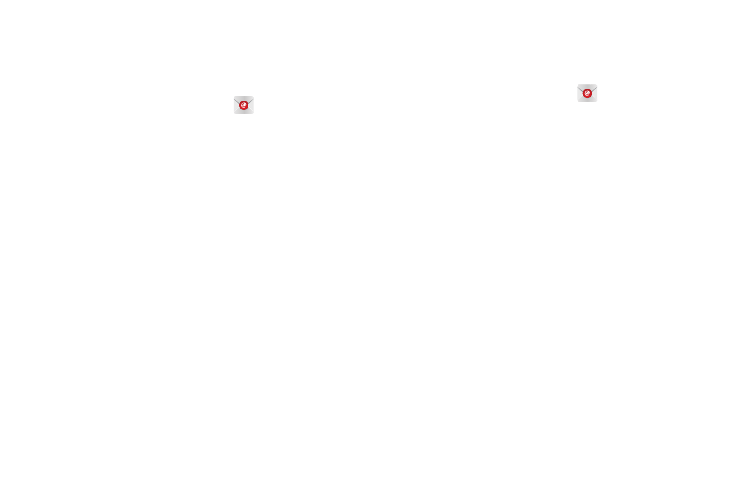
86
Send and receive email using popular email services.
Creating an Email Account
1. From the Home screen, touch
Email.
Your accounts screen displays with an Email setup
screen displayed.
2. Enter your email address in the Email address field.
3. Enter your password in the Password field.
4. If you want to see your password as it is being typed,
touch Show password to create a check mark.
5. Touch Next.
6. At the Account options screen, touch any of the options
you would like.
7. Touch Next.
8. Enter a name for this email account (optional).
9. Touch Done.
Creating a Microsoft Exchange Email Account
Use the following procedure to configure your phone to
synchronize with a Microsoft Exchange email account.
1. From the Home screen, touch
Email.
Your accounts screen displays with an Email setup
screen displayed.
2. Enter you email address in the Email address field.
3. Enter your password in the Password field.
4. Touch Show password to view the password as it is
entered.
5. Touch Manual setup or Next (for automatic setup).
6. At the What type of account? prompt, touch Microsoft
Exchange ActiveSync.
The Exchange server settings screen displays.
7. As needed, change or enter the Exchange server
information for your account, then touch Next.
8. Follow the prompts to activate server communication
functions, such as security, as required.
