Samsung SCH-R530MBBUSC User Manual
Page 177
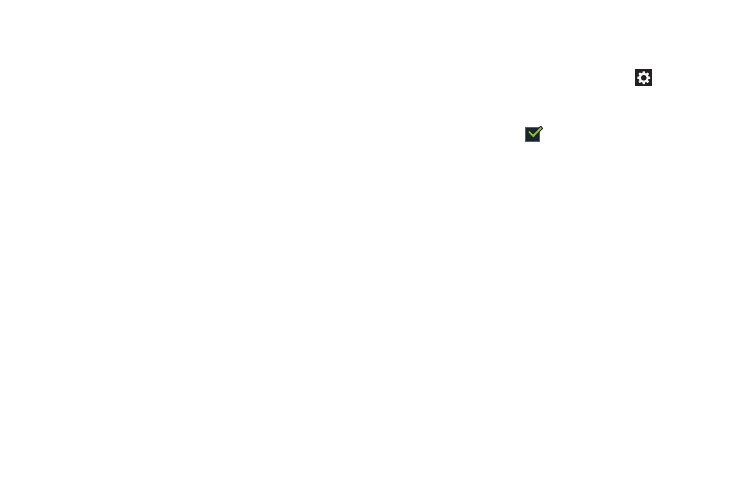
Settings 171
Keyboard swipe
• None: Does not enable Keyboard swipe.
• Continuous input: Enter text by sliding your finger across the
keyboard.
• Cursor control: Moves the cursor by sliding your
finger across the keypad.
Key-tap feedback
• Sound: When enabled, a sound plays for your key touches.
• Vibration: When enabled, a vibration plays for your key
touches.
• Character preview: When enabled, characters available on
the key you touch display briefly as you enter text.
More settings
• Tutorial: View help for using T9 predictive text.
• Reset settings: Touch to reset Samsung keyboard settings
to the defaults, except for My word list and the Auto
substitution list.
Swype
To configure Swype settings:
Ⅲ From the Language and input screen, touch
next
to Swype to display the following options:
• Settings: Configure basic Swype settings. When an option is
enabled, a check mark
appears in the check box.
• My Words: Set options for managing your dictionary and data.
• Languages: Manage the language used for Swype. The
default language is English. Touch Download languages, to
download additional languages.
• Gestures: Display helpful information on using gestures while
using Swype.
• Help: Touch How to Swype to view an onscreen manual for
Swype. Touch Show helpful tips for more Swype information.
• Updates: Check for available Swype updates.
