Accessories, Accessibility, Accessories accessibility – Samsung SCH-R530MBBUSC User Manual
Page 173
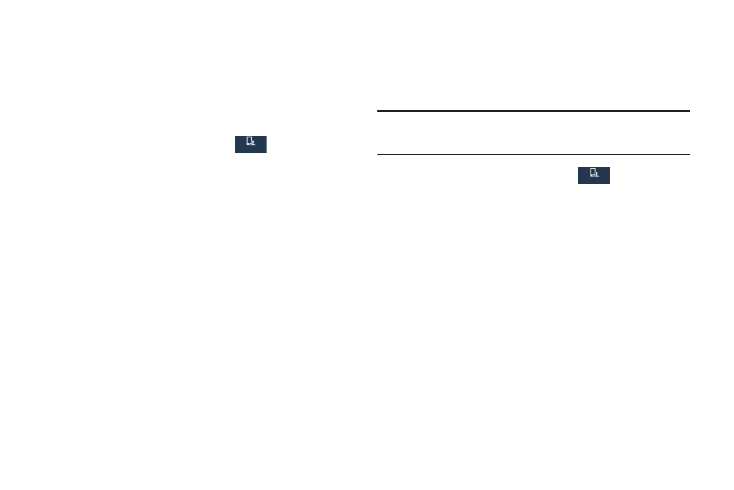
Settings 167
4. Under Power saving tips, touch Learn about power saving
to read information about Power saving options.
Accessories
This screen allows you to select the Audio output mode when
using a car or desk dock.
1. From the Settings screen, touch
My device ➔
Accessories.
2. Touch the following Dock settings to enable or disable
them. When an option is enabled, a check mark
displays in its check box.
• Dock sound: When enabled, sounds play when inserting or
removing the phone from the optional dock.
• Audio output mode: When enabled, you can use optional
external dock speakers when the phone is docked.
• Desk home screen display: When enabled, the desk home
screen displays when the phone is docked.
3. Touch Audio output to set your HDMI Audio output to
Stereo or Surround.
Accessibility
Accessibility services are special features to make using the
device easier for those with certain physical disabilities. Use
the Accessibility settings to activate these services.
Note: You can download accessibility applications from Play
Store and manage their use here.
Ⅲ From the Settings screen, touch
My device ➔
Accessibility.
The following options are available:
• Auto rotate screen: When enabled, automatically rotates the
screen from landscape to portrait when you rotate your phone.
• Screen timeout: Set the length of inactive time after which
the display turns off.
• Speak passwords: When enabled, reads out password
information.
• Answering and ending calls: accept incoming calls by
pressing the Home key, by touching the accept call button, or
by using Voice control. End calls by pressing the Power-Lock
key.
My device
My device
My device
My device
