Google, Voice recorder, Google+ voice recorder – Samsung SCH-R530MBBUSC User Manual
Page 96
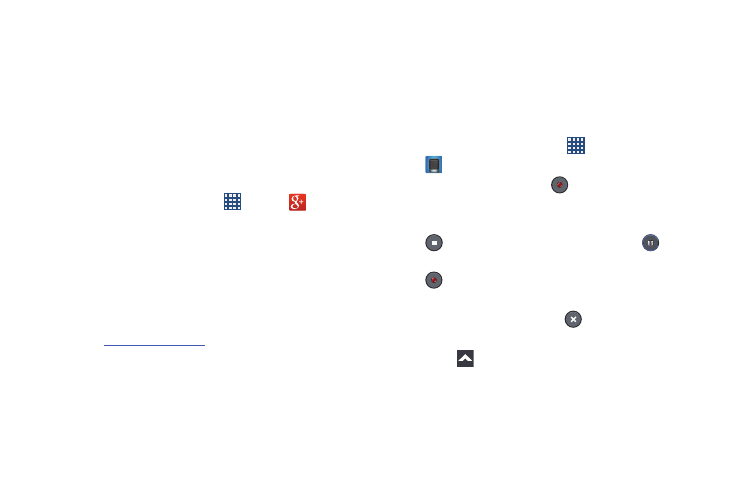
90
Google+
Google+ makes messaging and sharing with your friends a
lot easier. Set up Circles of friends, visit the Stream to get
updates from your Circles, use Messenger for fast messaging
with everyone in your Circles, or use Instant Upload to
automatically upload videos and photos to your own private
album on Google+.
1. Sign on to your Google Account. For more information,
refer to “Your Google Account” on page 18.
2. From a Home screen, touch
Apps ➔
Google+.
3. Select the account you want to use to sign in to
Google+.
– or –
Touch Existing and sign in, or touch New and create a
new account.
4. Follow the onscreen instructions to use Google+.
5. Visit
r more information.
Voice Recorder
The Voice Recorder allows you to record an audio file up to
one minute long and then immediately share it using
Dropbox, Bluetooth, Drive, Email, Gmail, Messaging, or
Wi-Fi Direct. Recording time varies based on the available
memory within the phone.
1. From a Home screen, touch
Apps ➔
Voice Recorder.
2. To start recording, touch
Record and speak into
the microphone.
3. During the recording process you can either touch
Stop to stop and save the recording or
Pause
to temporarily halt the recording. After pausing, touch
Record to resume recording.
4. Once the audio recording has stopped, the message is
automatically saved. Touch
Cancel to cancel the
recording without saving.
5. Touch
List to display a list of all your voice
recordings.
6. Touch a voice recording to play it.
